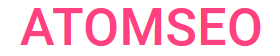Explanation and Troubleshooting
Error Code 110 [Response is Stale]
- What is the Response Code 110?
Error 110, "Response is Stale," is a status code used in HTTP caching. This code indicates that the cached response is stale and no longer fresh according to the cache's freshness criteria.
This typically means that the response has exceeded its time-to-live (TTL) value but is still being served because it is the best available response.
Understanding error code 110, "Response is Stale," helps manage and optimize caching strategies for efficient and reliable content delivery. Proper configuration and monitoring can minimize the impact of serving stale responses.
This typically means that the response has exceeded its time-to-live (TTL) value but is still being served because it is the best available response.
Understanding error code 110, "Response is Stale," helps manage and optimize caching strategies for efficient and reliable content delivery. Proper configuration and monitoring can minimize the impact of serving stale responses.
2. Causes of Error Code 110
1. Expired Cache Entries: Cached responses have a TTL value. Once this value expires, the cached response is considered stale, triggering the code 110 warning.
2. Network Issues: If the server is unreachable or network issues prevent a fresh response, the cache may serve a stale response.
3. Server Downtime: During server maintenance or downtime, the cache might continue to serve stale responses until the server becomes available again.
2. Network Issues: If the server is unreachable or network issues prevent a fresh response, the cache may serve a stale response.
3. Server Downtime: During server maintenance or downtime, the cache might continue to serve stale responses until the server becomes available again.
3. Scenarios for Code 110 Usage
1. Web Browsing: When a user accesses a webpage, their browser might display a stale cached version if the server is temporarily unreachable or the network connection is slow.
2. Content Delivery Networks (CDNs): CDNs may serve stale content to ensure continuous availability, especially when the origin server is experiencing high load or downtime.
3. API Responses: In APIs, a stale response might be returned if fetching a fresh response from the server fails due to connectivity issues.
2. Content Delivery Networks (CDNs): CDNs may serve stale content to ensure continuous availability, especially when the origin server is experiencing high load or downtime.
3. API Responses: In APIs, a stale response might be returned if fetching a fresh response from the server fails due to connectivity issues.
4. Finding Error 110
Here’s how to find and identify this error in your system.
1. Inspect HTTP Headers: Use browser developer tools or network analysis tools like curl to inspect HTTP headers. Look for the Warning header in the response. A typical warning for a stale response looks like this:
Warning: 110 - "Response is Stale"
2. Check Cache-Control Headers: Review the Cache-Control headers in your HTTP responses. These headers provide directives on how caching should be handled and can help you understand why a response might be served stale.
3. Analyze Server Logs: Examine your server logs for instances where the Warning: 110 header is included. This can help you track how often stale responses are being served and under what conditions.
4. Use Network Monitoring Tools: Employ network monitoring tools and services that track and report HTTP response headers. These tools can alert you when stale content is served, allowing you to investigate further.
5. Review CDN Logs: If you are using a Content Delivery Network (CDN), check the CDN logs for instances of the 110 warning. CDNs often cache content to reduce the load on origin servers, which can lead to serving stale responses.
6. Implement Logging in Application Code: Add logging in your application code to capture and log warnings about stale responses. This can provide more detailed insights into when and why these responses are served.
Tools to Use:
1. Browser Developer Tools: Most modern browsers include developer tools that allow you to inspect HTTP requests and responses, including headers. A prime example is the free Atomseo Broken and Redirect Links Checker plugin, which offers real-time information on server response codes, including error 110.
2. Curl: A command-line tool that can be used to make HTTP requests and inspect headers:
curl -I https://example.com
3. Network Analysis Tools: Tools like Wireshark can capture and analyze network traffic, providing detailed insights into HTTP headers.
4. Web Analysis Tools: Atomseo Broken Links Checker quickly identifies all possible errors, including error code 110. This tool allows you to check up to 1,500 daily links for free.
Following these recommendations, you can identify and understand instances of error 110, "Response is Stale," in your system. This knowledge helps you optimize caching strategies and ensure that users receive the freshest content possible.
1. Inspect HTTP Headers: Use browser developer tools or network analysis tools like curl to inspect HTTP headers. Look for the Warning header in the response. A typical warning for a stale response looks like this:
Warning: 110 - "Response is Stale"
2. Check Cache-Control Headers: Review the Cache-Control headers in your HTTP responses. These headers provide directives on how caching should be handled and can help you understand why a response might be served stale.
3. Analyze Server Logs: Examine your server logs for instances where the Warning: 110 header is included. This can help you track how often stale responses are being served and under what conditions.
4. Use Network Monitoring Tools: Employ network monitoring tools and services that track and report HTTP response headers. These tools can alert you when stale content is served, allowing you to investigate further.
5. Review CDN Logs: If you are using a Content Delivery Network (CDN), check the CDN logs for instances of the 110 warning. CDNs often cache content to reduce the load on origin servers, which can lead to serving stale responses.
6. Implement Logging in Application Code: Add logging in your application code to capture and log warnings about stale responses. This can provide more detailed insights into when and why these responses are served.
Tools to Use:
1. Browser Developer Tools: Most modern browsers include developer tools that allow you to inspect HTTP requests and responses, including headers. A prime example is the free Atomseo Broken and Redirect Links Checker plugin, which offers real-time information on server response codes, including error 110.
2. Curl: A command-line tool that can be used to make HTTP requests and inspect headers:
curl -I https://example.com
3. Network Analysis Tools: Tools like Wireshark can capture and analyze network traffic, providing detailed insights into HTTP headers.
4. Web Analysis Tools: Atomseo Broken Links Checker quickly identifies all possible errors, including error code 110. This tool allows you to check up to 1,500 daily links for free.
Following these recommendations, you can identify and understand instances of error 110, "Response is Stale," in your system. This knowledge helps you optimize caching strategies and ensure that users receive the freshest content possible.

5. How to Fix Error 110?
HTTP error 110, "Response is Stale," occurs when a cached response exceeds its freshness limit. This status indicates that the server is serving stale content because it cannot retrieve a fresh version. Here are steps to resolve this issue.
1. Adjust Cache-Control Headers: Configure Cache-Control headers to ensure proper caching behavior. Use directives like max-age to set an appropriate freshness period.
Cache-Control: max-age=3600
2. Enable Stale-While-Revalidate: Use the stale-while-revalidate directive to serve stale content while fetching a fresh response in the background.
Cache-Control: max-age=3600, stale-while-revalidate=120
3. Use Stale-If-Error Directive: Configure stale-if-error to serve stale content if the origin server is temporarily unreachable.
Cache-Control: max-age=3600, stale-if-error=600
4. Regularly Refresh Cache: Implement a cache refresh strategy to update cached content before it becomes stale periodically. This can be automated with cron jobs or background tasks.
5. Optimize Server Performance: Ensure your origin server is optimized for performance to reduce instances where stale content is served due to server unavailability or slow response times.
6. Monitor and Analyze: Monitor your caching strategy and analyze logs to identify patterns that lead to serving stale content. Use this data to adjust your cache settings.
7. Check CDN Settings: If using a Content Delivery Network (CDN), review and adjust its caching policies to align with your desired freshness criteria.
1. Adjust Cache-Control Headers: Configure Cache-Control headers to ensure proper caching behavior. Use directives like max-age to set an appropriate freshness period.
Cache-Control: max-age=3600
2. Enable Stale-While-Revalidate: Use the stale-while-revalidate directive to serve stale content while fetching a fresh response in the background.
Cache-Control: max-age=3600, stale-while-revalidate=120
3. Use Stale-If-Error Directive: Configure stale-if-error to serve stale content if the origin server is temporarily unreachable.
Cache-Control: max-age=3600, stale-if-error=600
4. Regularly Refresh Cache: Implement a cache refresh strategy to update cached content before it becomes stale periodically. This can be automated with cron jobs or background tasks.
5. Optimize Server Performance: Ensure your origin server is optimized for performance to reduce instances where stale content is served due to server unavailability or slow response times.
6. Monitor and Analyze: Monitor your caching strategy and analyze logs to identify patterns that lead to serving stale content. Use this data to adjust your cache settings.
7. Check CDN Settings: If using a Content Delivery Network (CDN), review and adjust its caching policies to align with your desired freshness criteria.
Regularly monitoring web page statuses is essential for quickly identifying and addressing issues. The Atomseo Broken Link Checker facilitates this by offering up to 1,500 free daily scans. This tool improves your website's performance by precisely detecting server errors, including 110 error codes.