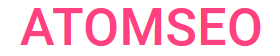Comprehensive Guide to Understanding
and Fixing Error Code 112
- What is Error Code 112?
Error 112, "Disconnected Operation," is an HTTP status code indicating that the operation was executed in a disconnected state, meaning the client or server was unable to communicate with the network or origin server during the process. This status often arises in distributed systems and caching mechanisms where operations can continue despite network interruptions.
Code 112 is commonly used when offline capabilities are essential, such as mobile applications or distributed databases.
Understanding error code 112 involves recognizing the importance of maintaining functionality during network interruptions. Proper implementation of offline strategies and caching mechanisms ensures seamless operations in disconnected states.
Code 112 is commonly used when offline capabilities are essential, such as mobile applications or distributed databases.
Understanding error code 112 involves recognizing the importance of maintaining functionality during network interruptions. Proper implementation of offline strategies and caching mechanisms ensures seamless operations in disconnected states.
2. Causes of Status Code 112
1. Network Disruptions: Temporary loss of network connectivity, causing operations to continue offline.
2. Offline Mode: Applications designed to function without a constant network connection, such as those with offline caching.
3. Server Downtime: Origin servers are unavailable, leading to operations being carried out in a disconnected state.
4. Caching Mechanisms: Use local caches to store data and continue operations without immediate access to the network.
2. Offline Mode: Applications designed to function without a constant network connection, such as those with offline caching.
3. Server Downtime: Origin servers are unavailable, leading to operations being carried out in a disconnected state.
4. Caching Mechanisms: Use local caches to store data and continue operations without immediate access to the network.
3. Scenarios of Error 112 Usage
1. Mobile Applications: Apps that must work offline and sync data once the network connection is restored.
2. Distributed Databases: Databases that support disconnected operations to ensure data availability and consistency even when network issues occur.
3. Content Delivery Networks (CDNs): CDNs that cache content locally to serve users despite temporary network disruptions.
4. Edge Computing: Edge devices perform operations independently of the central server during connectivity issues.
2. Distributed Databases: Databases that support disconnected operations to ensure data availability and consistency even when network issues occur.
3. Content Delivery Networks (CDNs): CDNs that cache content locally to serve users despite temporary network disruptions.
4. Edge Computing: Edge devices perform operations independently of the central server during connectivity issues.

4. How to Fix Error 112?
Here are steps to diagnose and resolve this issue effectively.
1. Ensure Stable Network Connectivity:
Tools to Use:
1. Network Monitoring Tools:
Following these recommendations, you can effectively address HTTP error code 112, ensuring your application handles network disconnections smoothly and maintains data integrity. Consistently monitoring and optimizing network and offline strategies are crucial to preventing this error.
1. Ensure Stable Network Connectivity:
- Verify and enhance network stability. Use reliable network connections and minimize interruptions.
- Implement robust offline handling in your application. Ensure that offline operations are queued and synchronized when the connection is restored.
- Use local caches to store data temporarily during disconnections. Ensure that cached data is synchronized with the server when the network is available.
- Develop mechanisms to synchronize data efficiently once connectivity is re-established. Use background tasks to manage data synchronization without user intervention.
- Utilize network monitoring tools to assess network performance and detect issues promptly and continuously.
- Implement error handling to gracefully manage disconnected operations. Ensure that users are informed about connectivity issues and that the application can recover seamlessly.
- Perform regular maintenance on servers and network infrastructure to prevent unexpected downtimes.
Tools to Use:
1. Network Monitoring Tools:
- Use tools like SolarWinds or Nagios to monitor network stability and performance.
- Implement comprehensive logging to track occurrences of error 112 and analyze patterns. For in-depth analysis, use tools like ELK Stack (Elasticsearch, Logstash, Kibana).
- Utilize data synchronization frameworks that ensure reliable sync between client and server.
Following these recommendations, you can effectively address HTTP error code 112, ensuring your application handles network disconnections smoothly and maintains data integrity. Consistently monitoring and optimizing network and offline strategies are crucial to preventing this error.
Regularly monitoring web page statuses is essential for quickly identifying and addressing issues. Atomseo Broken Link Checker facilitates this by offering up to 1,500 free daily scans. This tool improves your website's performance by precisely detecting server errors, including error code 112.