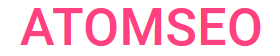A Technical Guide for Resolving
Common Website Errors
We've all been there—trying to visit a website, only to be met with an error message instead of the content we were expecting. For website owners and administrators, these errors can be frustrating and, more importantly, damaging to user experience, SEO rankings, and even revenue.
Many website errors are easier to fix than they seem, even for those without a technical background. Whether it's a 404 page not found, a 500 internal server error, or a 403 forbidden message, knowing how to diagnose and resolve these issues can keep your site running smoothly and visitors happy.
Moreover, some website errors can behave differently depending on where you’re accessing the site from. For example, a website might load fine in one country but display an error in another due to regional restrictions or server issues. In such cases, using a VPN for Chrome can help test how a website functions from different locations, providing insight into potential accessibility problems. But let’s get into the most common website errors and how to fix them.
Many website errors are easier to fix than they seem, even for those without a technical background. Whether it's a 404 page not found, a 500 internal server error, or a 403 forbidden message, knowing how to diagnose and resolve these issues can keep your site running smoothly and visitors happy.
Moreover, some website errors can behave differently depending on where you’re accessing the site from. For example, a website might load fine in one country but display an error in another due to regional restrictions or server issues. In such cases, using a VPN for Chrome can help test how a website functions from different locations, providing insight into potential accessibility problems. But let’s get into the most common website errors and how to fix them.
1. 404 Not Found – When a Page Disappears
What it means? The 404 error appears when a page a user is trying to access doesn’t exist. This often happens because the page was moved, deleted, or the URL was typed incorrectly.
Why it’s a problem: A 404 error can frustrate users and hurt SEO if too many broken links exist on your site.
How to fix it:
💡 Pro tip: Create a custom 404 page with helpful links or a search bar so users can navigate to other parts of your website instead of leaving.
Why it’s a problem: A 404 error can frustrate users and hurt SEO if too many broken links exist on your site.
How to fix it:
- Double-check the URL – Make sure there are no typos.
- Set up 301 redirects – If the page was moved, redirect users to the new location using a 301 redirect.
- Use a broken link checker – Tools like Google Search Console and Atomseo Broken Links Tool can help you find and fix broken links on your site.
💡 Pro tip: Create a custom 404 page with helpful links or a search bar so users can navigate to other parts of your website instead of leaving.
2. 500 Internal Server Error – A Mystery Glitch
A 500 error is a general error message when something goes wrong on the server. Unlike a 404 error, which is caused by missing content, this error usually points to a problem with website files, scripts, or the server itself.
This error can completely crash your website, leading to lost traffic and a negative user experience.
How to fix it:
This error can completely crash your website, leading to lost traffic and a negative user experience.
How to fix it:
- Refresh the page – It might be a temporary issue.
- Check your .htaccess file – A misconfigured .htaccess file can sometimes trigger this error.
- Increase the PHP memory limit – If you're using WordPress or another CMS, increasing the PHP memory limit in your configuration files can sometimes resolve the issue.
- Contact your web host – If the problem persists, it could be a server-side issue that your hosting provider needs to address.
3. 403 Forbidden – No Entry Allowed
A 403 error occurs when a user is denied permission to access a page. This could be due to file permission settings, security rules, or website restrictions. A mistakenly blocked page can lead to frustration and loss of potential visitors.
How to fix it:
How to fix it:
- Check file and folder permissions – Make sure files are set to 644 and directories to 755 for proper access.
- Review .htaccess settings – If you've recently changed this file, incorrect settings may be blocking access.
- Disable security plugins temporarily – If you're using a CMS like WordPress, security plugins might be too restrictive.
4. 502 Bad Gateway – When the Server Can’t Talk
A 502 error means that a server acting as a gateway or proxy failed to get a valid response from the main server. This is often a temporary issue, but it can also indicate deeper server problems.
Why it’s a problem? This error can cause slow website loading times or even complete outages.
How to fix it:
Why it’s a problem? This error can cause slow website loading times or even complete outages.
How to fix it:
- Refresh the page – It might be a brief server issue.
- Restart your router and server – If you manage your own hosting, try restarting your network.
- Check your CDN (Content Delivery Network) – If you're using a CDN like Cloudflare, it could be misconfigured or experiencing downtime.
5. 504 Gateway Timeout – The Long Wait
A 504 error occurs when a server takes too long to respond. This usually happens when a website is overloaded or facing connectivity issues. Long wait times result in a bad user experience and can negatively impact search engine rankings.
How to fix it:
How to fix it:
- Optimize your website – Reduce unnecessary scripts and improve database performance.
- Check server settings – If you’re on a shared hosting plan, consider upgrading to a more powerful server.
- Adjust firewall settings – Overly strict firewalls can sometimes block important traffic.
6. Mixed Content Warning – A Security Risk
A mixed content warning happens when some elements on your site (like images or scripts) are loaded over an insecure HTTP connection while the rest of the site uses HTTPS.
Why it’s a problem? This can weaken security, cause browser warnings, and make visitors lose trust in your site.
How to fix it:
Website errors can seem intimidating, but most of them have straightforward solutions. Whether it’s a missing page, a server crash, or a security issue, knowing how to diagnose and fix these errors can save time, improve user experience, and boost your site's reliability. By staying proactive, you ensure that visitors always have a seamless and secure browsing experience.
If you're experiencing a specific website error, start with these solutions—and don't hesitate to ask for help!
Why it’s a problem? This can weaken security, cause browser warnings, and make visitors lose trust in your site.
How to fix it:
- Update all URLs to HTTPS – Use a search-and-replace tool to replace HTTP links in your content.
- Install an SSL certificate – If your site isn’t already fully encrypted, an SSL certificate will fix the issue.
Website errors can seem intimidating, but most of them have straightforward solutions. Whether it’s a missing page, a server crash, or a security issue, knowing how to diagnose and fix these errors can save time, improve user experience, and boost your site's reliability. By staying proactive, you ensure that visitors always have a seamless and secure browsing experience.
If you're experiencing a specific website error, start with these solutions—and don't hesitate to ask for help!