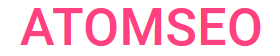HTTP Status Code 403 [Forbidden]:
A Comprehensive Guide
1. Meaning and Causes of the 403 Error Code
Error messages are bound to happen when browsing the internet. One error code users might come across is the "403 Forbidden" error. The HTTP status code 403, known as this error, shows that the server comprehended the client's request but is declining to complete it because of insufficient permissions or authorization.
The 403 error is categorized as one of the 4xx series, client-side errors. These errors indicate that there was an issue with the client's request rather than a problem with the server itself.
The 403 Forbidden typically occurs when the server receives a request from the client (such as a web browser) for a resource (such as a webpage or file), but the server recognizes that the client does not have the necessary permissions to access the requested resource. This could be due to various reasons, including:
1. Insufficient permissions: The user attempting to access the resource does not have the necessary permissions granted by the server.
2. Authentication failure: The user may need to authenticate themselves with the server using credentials such as a username and password, but the provided credentials are either invalid or not recognized by the server.
3. Access restrictions: The server may have specific access restrictions in place for certain resources, and the client is attempting to access a resource that falls under these restrictions.
4. IP blocking: The server may be configured to block access to certain IP addresses or ranges, and the client's IP address may fall within the blocked range.
From a technical standpoint, when a server returns error 403 to a client, it typically includes additional information in the response, such as explaining why access was denied or instructions on how to proceed. This information can help users and developers troubleshoot the issue and take appropriate action to resolve it.
The 403 error is categorized as one of the 4xx series, client-side errors. These errors indicate that there was an issue with the client's request rather than a problem with the server itself.
The 403 Forbidden typically occurs when the server receives a request from the client (such as a web browser) for a resource (such as a webpage or file), but the server recognizes that the client does not have the necessary permissions to access the requested resource. This could be due to various reasons, including:
1. Insufficient permissions: The user attempting to access the resource does not have the necessary permissions granted by the server.
2. Authentication failure: The user may need to authenticate themselves with the server using credentials such as a username and password, but the provided credentials are either invalid or not recognized by the server.
3. Access restrictions: The server may have specific access restrictions in place for certain resources, and the client is attempting to access a resource that falls under these restrictions.
4. IP blocking: The server may be configured to block access to certain IP addresses or ranges, and the client's IP address may fall within the blocked range.
From a technical standpoint, when a server returns error 403 to a client, it typically includes additional information in the response, such as explaining why access was denied or instructions on how to proceed. This information can help users and developers troubleshoot the issue and take appropriate action to resolve it.
2. How to Find 403 Response Code
When encountering a 403 Error Code typically signifies that access to a particular resource is forbidden or restricted by the server. To identify and troubleshoot this error, one can follow these steps:
1. Check URL: Ensure the URL entered is correct and leads to the intended resource. Typos or incorrect URLs can sometimes trigger a 403 error.
2. Verify Permissions: If accessing a restricted webpage or directory, confirm that you have the necessary permissions or credentials to view the content. Contact the website administrator if unsure.
3. Clear Browser Cache and Cookies: Cached data or stored cookies in the browser may cause conflicts, leading to a 403 error. Clearing the cache and cookies and then refreshing the page can help resolve this issue.
4. Disable VPN or Proxy: Virtual Private Networks (VPNs) or proxy servers can sometimes trigger 403 errors if they are misconfigured or if the server detects unusual activity. Disable VPNs or proxies temporarily to see if the error persists.
5. Check Security Software: Security software such as firewalls or antivirus programs may block access to certain websites or resources, resulting in a 403 error. Temporarily disable or adjust the settings of such software to see if it resolves the issue.
6. Review Server Settings: If you are a website owner or administrator, review the server settings and access permissions to ensure they are configured correctly. Ensure that no restrictive rules or configurations block access to the resource.
7. Contact Website Support: If none of the above steps resolve the issue, contact the website's support team or administrator for further assistance. Please provide them with details of the error encountered, including any relevant URLs or actions taken before the error.
By following these steps, users can effectively troubleshoot and resolve Error Code 403, allowing them to access the desired resources without any restrictions.
1. Check URL: Ensure the URL entered is correct and leads to the intended resource. Typos or incorrect URLs can sometimes trigger a 403 error.
2. Verify Permissions: If accessing a restricted webpage or directory, confirm that you have the necessary permissions or credentials to view the content. Contact the website administrator if unsure.
3. Clear Browser Cache and Cookies: Cached data or stored cookies in the browser may cause conflicts, leading to a 403 error. Clearing the cache and cookies and then refreshing the page can help resolve this issue.
4. Disable VPN or Proxy: Virtual Private Networks (VPNs) or proxy servers can sometimes trigger 403 errors if they are misconfigured or if the server detects unusual activity. Disable VPNs or proxies temporarily to see if the error persists.
5. Check Security Software: Security software such as firewalls or antivirus programs may block access to certain websites or resources, resulting in a 403 error. Temporarily disable or adjust the settings of such software to see if it resolves the issue.
6. Review Server Settings: If you are a website owner or administrator, review the server settings and access permissions to ensure they are configured correctly. Ensure that no restrictive rules or configurations block access to the resource.
7. Contact Website Support: If none of the above steps resolve the issue, contact the website's support team or administrator for further assistance. Please provide them with details of the error encountered, including any relevant URLs or actions taken before the error.
By following these steps, users can effectively troubleshoot and resolve Error Code 403, allowing them to access the desired resources without any restrictions.

3. Does 403 Forbidden Mean I'm Blocked?
The 403 Forbidden error typically indicates that the server has understood the request but refuses to authorize it. While receiving a 403 error may suggest that access is blocked, it doesn't always imply intentional blocking by the server administrator. Instead, it could stem from various factors such as insufficient permissions, improper authentication, or server configurations.
In some cases, a website may block specific IP addresses or user agents due to security concerns, suspicious activity, or violations of terms of service. However, a 403 error doesn't necessarily confirm deliberate blocking; it could also result from temporary server issues, misconfigured permissions, or access restrictions.
To determine whether you're intentionally blocked, consider factors such as your recent activity on the website, any warnings or notices received, and whether others can access the site from the same network or device. Additionally, checking with the website administrator or reviewing the website's terms of service may provide insights into any blocking policies in place.
In some cases, a website may block specific IP addresses or user agents due to security concerns, suspicious activity, or violations of terms of service. However, a 403 error doesn't necessarily confirm deliberate blocking; it could also result from temporary server issues, misconfigured permissions, or access restrictions.
To determine whether you're intentionally blocked, consider factors such as your recent activity on the website, any warnings or notices received, and whether others can access the site from the same network or device. Additionally, checking with the website administrator or reviewing the website's terms of service may provide insights into any blocking policies in place.
4. Fixing the 403 Forbidden Error
Fixing an error 403 involves troubleshooting the underlying cause of the issue to regain access to the desired resource. Here are some concise steps to address and resolve this error:
1. Check File Permissions: Ensure the file or directory you are trying to access has the correct permissions. File permissions on the server should allow the web server user to read the file.
2. Review Web Server Configuration: Verify your web server's configuration (e.g., Apache, Nginx) to ensure that access to the requested resource is configured correctly. This may involve checking access control lists (ACLs), virtual host configurations, or .htaccess files.
3. Authentication and Authorization: If the server requires authentication, provide valid credentials. Review any access control mechanisms (e.g., .htpasswd files, authentication modules) to ensure they are correctly configured.
4. Check for IP or User Agent Restrictions: Ensure that the server or any security measures are not blocking your IP address or user agent. Review firewall rules, IP blocking configurations, and security plugins, if applicable.
5. Review Error Logs: Check the server error logs for more information about the specific cause of the 403 error. Error logs can provide valuable insights into what triggered the error and help diagnose the issue.
6. Contact Server Administrator: If you are unable to resolve the issue on your own, consider contacting the server administrator or hosting provider for assistance. They may be able to identify and resolve the underlying cause of the 403 error.
By following these steps and addressing the underlying causes of the 403 status code, you can effectively troubleshoot and resolve the issue to regain access to the desired resource.
1. Check File Permissions: Ensure the file or directory you are trying to access has the correct permissions. File permissions on the server should allow the web server user to read the file.
2. Review Web Server Configuration: Verify your web server's configuration (e.g., Apache, Nginx) to ensure that access to the requested resource is configured correctly. This may involve checking access control lists (ACLs), virtual host configurations, or .htaccess files.
3. Authentication and Authorization: If the server requires authentication, provide valid credentials. Review any access control mechanisms (e.g., .htpasswd files, authentication modules) to ensure they are correctly configured.
4. Check for IP or User Agent Restrictions: Ensure that the server or any security measures are not blocking your IP address or user agent. Review firewall rules, IP blocking configurations, and security plugins, if applicable.
5. Review Error Logs: Check the server error logs for more information about the specific cause of the 403 error. Error logs can provide valuable insights into what triggered the error and help diagnose the issue.
6. Contact Server Administrator: If you are unable to resolve the issue on your own, consider contacting the server administrator or hosting provider for assistance. They may be able to identify and resolve the underlying cause of the 403 error.
By following these steps and addressing the underlying causes of the 403 status code, you can effectively troubleshoot and resolve the issue to regain access to the desired resource.
5. The Difference Between 403 and 404 Errors
Understanding the distinction between 403 and 404 errors is essential for effectively troubleshooting website issues. While both errors indicate that a requested resource cannot be accessed, they arise from different underlying causes.
A 403 error [Forbidden] occurs when the server denies access to the requested resource. This denial typically stems from insufficient permissions or authentication requirements. The server understands the request but refuses to fulfill it due to access restrictions imposed by the server configuration or access control mechanisms.
On the other hand, a 404 error, often referred to as "Not Found," indicates that the server cannot locate the requested resource. This error occurs when the requested URL does not correspond to any valid resource on the server. Essentially, the server cannot find the specific file, page, or directory the client is attempting to access.
In summary, the primary difference between a 403 and a 404 error lies in the reason for the failed request. A 403 error indicates that access to the resource is forbidden due to permissions or authentication issues, whereas a 404 error signifies that the requested resource does not exist on the server. Understanding these distinctions is crucial for diagnosing and resolving website errors effectively.
A 403 error [Forbidden] occurs when the server denies access to the requested resource. This denial typically stems from insufficient permissions or authentication requirements. The server understands the request but refuses to fulfill it due to access restrictions imposed by the server configuration or access control mechanisms.
On the other hand, a 404 error, often referred to as "Not Found," indicates that the server cannot locate the requested resource. This error occurs when the requested URL does not correspond to any valid resource on the server. Essentially, the server cannot find the specific file, page, or directory the client is attempting to access.
In summary, the primary difference between a 403 and a 404 error lies in the reason for the failed request. A 403 error indicates that access to the resource is forbidden due to permissions or authentication issues, whereas a 404 error signifies that the requested resource does not exist on the server. Understanding these distinctions is crucial for diagnosing and resolving website errors effectively.
Consistently monitoring webpage statuses is crucial for promptly detecting and rectifying errors. Atomseo Broken Link Checker simplifies this task by providing complimentary daily checks for up to 1,500 links. It swiftly and effectively pinpoints all server errors, including the status code 403, to ensure seamless website functionality.
6. Learn More About Other 4xx Status Codes
- HTTP Status Codes: The Complete List
- 4xx Status Codes: Client Error
- 400 Status Code: Bad Request
- 401 Status Code: Unauthorized
- 402 Status Code: Payment Required
- 404 Status Code: Not Found
- 405 Status Code: Method Not Allowed
- 406 Status Code: Not Acceptable
- 407 Status Code: Proxy Authentication Required
- 408 Status Code: Request Timeout
- 409 Status Code: Conflict
- 410 Status Code: Gone
- 411 Status Code: Length Required
- 412 Status Code: Precondition Failed
- 413 Status Code: Payload Too Large
- 414 Status Code: URI Too Long
- 415 Status Code: Unsupported Media Type
- 416 Status Code: Range Not Satisfiable
- 417 Status Code: Expectation Failed
- 418 Status Code: I'm a Teapot
- 419 Status Code: Page Expired
- 420 Status Code: Enhance Your Calm
- 421 Status Code: Misdirected Request
- 422 Status Code: Unprocessable Entity
- 423 Status Code: Locked
- 424 Status Code: Failed Dependency
- 425 Status Code: Too Early
- 426 Status Code: Upgrade Required
- 428 Status Code: Precondition Required
- 429 Status Code: Too Many Requests
- 431 Status Code: Request Header Fields Too Large
- 440 Status Code: Login Time-out
- 444 Status Code: No Response
- 449 Status Code: Retry With
- 450 Status Code: Blocked by Windows Parental Controls
- 451 Status Code: Unavailable For Legal Reasons
- 494 Status Code: Request header too large
- 495 Status Code: SSL Certificate Error
- 496 Status Code: SSL Certificate Required
- 497 Status Code: HTTP Request Sent to HTTPS Port
- 498 Status Code: Invalid Token
- 499 Status Code: Client Closed Request