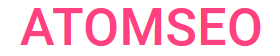Understanding and Fixing the 440 Error Code (Login Timeout)
- What Does the 440 Error Code Mean?
The 440 error code, or "Login Timeout," is an HTTP status code specific to Microsoft's Internet Information Services (IIS). This error occurs when a user's session expires, typically due to inactivity. When a session times out, the server no longer recognizes the user's authentication credentials, resulting in a 440 error.
Understanding the 440 code is essential for web developers and system administrators. It indicates that the user's session duration has exceeded the server's configured timeout period, requiring the user to log in again to continue. Common causes for this error include prolonged inactivity on the user's part or misconfigured session timeout settings on the server.
To resolve a 440 error, users should refresh the page and re-enter their login credentials. On the server side, administrators can adjust session timeout settings to accommodate user behavior better, ensuring a balance between security and user convenience.
Understanding the 440 code is essential for web developers and system administrators. It indicates that the user's session duration has exceeded the server's configured timeout period, requiring the user to log in again to continue. Common causes for this error include prolonged inactivity on the user's part or misconfigured session timeout settings on the server.
To resolve a 440 error, users should refresh the page and re-enter their login credentials. On the server side, administrators can adjust session timeout settings to accommodate user behavior better, ensuring a balance between security and user convenience.
2. Causes of the 440 Status Code
The 440 timeout status code typically indicates that a user's session has expired due to inactivity. Several factors can cause a 440 error:
1. Prolonged Inactivity: The most common cause is user inactivity. When users remain idle for too long, the server automatically terminates their session for security reasons.
2. Session Timeout Settings: Incorrectly configured session timeout settings on the server can lead to premature session termination. Administrators need to ensure these settings align with expected user activity patterns.
3. Network Issues: Temporary network disruptions can interrupt the session, causing the server to lose track of the user's authentication status.
4. Server Configuration: Changes in server configuration or updates to the IIS can inadvertently alter session management behavior, leading to unexpected logouts.
5. Resource Limits: High server load or resource constraints can cause the server to drop inactive sessions to free up resources for active users.
Understanding these causes helps web developers and system administrators troubleshoot and mitigate 440 timeout HTTP codes, ensuring a smoother user experience.
1. Prolonged Inactivity: The most common cause is user inactivity. When users remain idle for too long, the server automatically terminates their session for security reasons.
2. Session Timeout Settings: Incorrectly configured session timeout settings on the server can lead to premature session termination. Administrators need to ensure these settings align with expected user activity patterns.
3. Network Issues: Temporary network disruptions can interrupt the session, causing the server to lose track of the user's authentication status.
4. Server Configuration: Changes in server configuration or updates to the IIS can inadvertently alter session management behavior, leading to unexpected logouts.
5. Resource Limits: High server load or resource constraints can cause the server to drop inactive sessions to free up resources for active users.
Understanding these causes helps web developers and system administrators troubleshoot and mitigate 440 timeout HTTP codes, ensuring a smoother user experience.
3. Finding the 440 Error
Detecting this error involves several steps:
1. Review IIS Logs: The primary method for identifying a 440 error is to examine the IIS logs. These logs record all HTTP status codes returned by the server. Look for entries that indicate a 440 status.
2. Monitor User Sessions: Implement session tracking to monitor when and why user sessions expire. This can help correlate user activity with the occurrence of the 440 error.
3. Use Diagnostic Tools: Utilize diagnostic tools and software designed to monitor web server performance. Tools like Microsoft’s Application Insights or third-party monitoring services can provide insights into session timeouts and error codes.
To detect 440 errors, you can also use the Atomseo Broken Link Checker tool. This tool identifies various types of errors and allows you to check up to 1,500 links per day for free. So you can efficiently monitor and resolve any 440 errors, ensuring optimal website performance and user experience.
4. Check Browser Developer Tools: Users experiencing a 440 error can inspect their browser’s developer tools. The Network tab will show the HTTP status codes returned by the server, including the 440 error.
5. Implement Custom Error Pages: Configure IIS to display custom error pages for different HTTP status codes. For example, a custom page for the 440 error can log detailed information about the session timeout.
1. Review IIS Logs: The primary method for identifying a 440 error is to examine the IIS logs. These logs record all HTTP status codes returned by the server. Look for entries that indicate a 440 status.
2. Monitor User Sessions: Implement session tracking to monitor when and why user sessions expire. This can help correlate user activity with the occurrence of the 440 error.
3. Use Diagnostic Tools: Utilize diagnostic tools and software designed to monitor web server performance. Tools like Microsoft’s Application Insights or third-party monitoring services can provide insights into session timeouts and error codes.
To detect 440 errors, you can also use the Atomseo Broken Link Checker tool. This tool identifies various types of errors and allows you to check up to 1,500 links per day for free. So you can efficiently monitor and resolve any 440 errors, ensuring optimal website performance and user experience.
4. Check Browser Developer Tools: Users experiencing a 440 error can inspect their browser’s developer tools. The Network tab will show the HTTP status codes returned by the server, including the 440 error.
5. Implement Custom Error Pages: Configure IIS to display custom error pages for different HTTP status codes. For example, a custom page for the 440 error can log detailed information about the session timeout.

4. How to Fix the 440 Error?
Here are steps to fix and prevent the 440 error:
1. Refresh and Re-Authenticate: Users should refresh the page and log in again to re-establish their session.
2. Adjust Session Timeout Settings: System administrators should review and adjust the session timeout settings in IIS to ensure they align with user activity patterns. This can be done in the IIS Manager under the session state settings.
3. Increase Session Timeout Value: If users frequently encounter this error, consider increasing the session timeout value. This setting is typically found in the web.config file under the <sessionState> element.
4. Monitor Server Load: High server load can cause sessions to expire prematurely. Monitor server performance and optimize resource allocation to maintain session stability.
5. Check Network Stability: Ensure the network is stable and free from frequent disruptions, as network issues can lead to session termination.
6. Update and Patch IIS: Keep IIS updated with the latest patches and updates to ensure it runs optimally and securely. Configuration changes or updates can sometimes resolve session management issues.
Following these steps, web developers and system administrators can effectively address and prevent the 440 error, enhancing the user experience and maintaining session integrity.
1. Refresh and Re-Authenticate: Users should refresh the page and log in again to re-establish their session.
2. Adjust Session Timeout Settings: System administrators should review and adjust the session timeout settings in IIS to ensure they align with user activity patterns. This can be done in the IIS Manager under the session state settings.
3. Increase Session Timeout Value: If users frequently encounter this error, consider increasing the session timeout value. This setting is typically found in the web.config file under the <sessionState> element.
4. Monitor Server Load: High server load can cause sessions to expire prematurely. Monitor server performance and optimize resource allocation to maintain session stability.
5. Check Network Stability: Ensure the network is stable and free from frequent disruptions, as network issues can lead to session termination.
6. Update and Patch IIS: Keep IIS updated with the latest patches and updates to ensure it runs optimally and securely. Configuration changes or updates can sometimes resolve session management issues.
Following these steps, web developers and system administrators can effectively address and prevent the 440 error, enhancing the user experience and maintaining session integrity.
Consistently monitoring web page statuses is essential for quickly identifying and addressing issues. The Atomseo Broken Link Checker simplifies this task by offering free daily scans for up to 1,500 links. This tool ensures optimal website performance by rapidly and accurately detecting all server errors, including the 440 error code.
5. Learn More About Other 4xx Status Codes
- HTTP Status Codes: The Complete List
- 4xx Status Codes: Client Error
- 400 Status Code: Bad Request
- 401 Status Code: Unauthorized
- 402 Status Code: Payment Required
- 403 Status Code: Forbidden
- 404 Status Code: Not Found
- 405 Status Code: Method Not Allowed
- 406 Status Code: Not Acceptable
- 407 Status Code: Proxy Authentication Required
- 408 Status Code: Request Timeout
- 409 Status Code: Conflict
- 410 Status Code: Gone
- 411 Status Code: Length Required
- 412 Status Code: Precondition Failed
- 413 Status Code: Payload Too Large
- 414 Status Code: URI Too Long
- 415 Status Code: Unsupported Media Type
- 416 Status Code: Range Not Satisfiable
- 417 Status Code: Expectation Failed
- 418 Status Code: I'm a Teapot
- 419 Status Code: Page Expired
- 420 Status Code: Enhance Your Calm
- 421 Status Code: Misdirected Request
- 422 Status Code: Unprocessable Entity
- 423 Status Code: Locked
- 424 Status Code: Failed Dependency
- 425 Status Code: Too Early
- 426 Status Code: Upgrade Required
- 428 Status Code: Precondition Required
- 429 Status Code: Too Many Requests
- 431 Status Code: Request Header Fields Too Large
- 444 Status Code: No Response
- 449 Status Code: Retry With
- 450 Status Code: Blocked by Windows Parental Controls
- 451 Status Code: Unavailable For Legal Reasons
- 494 Status Code: Request header too large
- 495 Status Code: SSL Certificate Error
- 496 Status Code: SSL Certificate Required
- 497 Status Code: HTTP Request Sent to HTTPS Port
- 498 Status Code: Invalid Token
- 499 Status Code: Client Closed Request