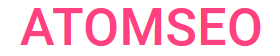Understanding HTTP 450 Error Code
and How to Fix It
- HTTP 450 Error Meaning
The 450 error code, although less common, typically refers to "Blocked by Windows Parental Controls." This HTTP status code is specific to Microsoft's Internet Information Services (IIS) and indicates that access to the requested resource is restricted due to parental control settings.
Understanding HTTP error 450 is crucial for web developers and system administrators. This signifies that the user's request has been blocked based on the restrictions configured in Windows Parental Controls. This can occur if the website or certain content categories are deemed inappropriate or restricted for the user account in question.
To address a 450 error, users or administrators should review and adjust the parental control settings to allow access to the desired resources. It is essential to ensure that these settings are appropriately configured to balance security and accessibility needs.
Understanding HTTP error 450 is crucial for web developers and system administrators. This signifies that the user's request has been blocked based on the restrictions configured in Windows Parental Controls. This can occur if the website or certain content categories are deemed inappropriate or restricted for the user account in question.
To address a 450 error, users or administrators should review and adjust the parental control settings to allow access to the desired resources. It is essential to ensure that these settings are appropriately configured to balance security and accessibility needs.
2. Causes of the 450 Error Code
Several factors can cause this error:
1. Parental Control Settings: The primary cause is restrictive parental control settings on the user's Windows account. These settings block access to websites or content categories deemed inappropriate.
2. User Account Configuration: The error may occur if the user account is configured with limited permissions, typically for child or guest accounts. This configuration restricts access to certain websites or online resources.
3. Content Filtering Software: Third-party content filtering software installed on the system can also trigger the HTTP code 450. Such software enforces additional restrictions based on predefined or user-specified criteria.
4. Network Policies: Network administrators might set policies that restrict access to specific websites or types of content, resulting in a 450 error when attempting to access blocked resources.
5. Misconfigured Security Settings: Incorrectly configured security settings on the server or within the network can inadvertently block access to specific resources, causing the error.
Understanding these causes helps web developers and system administrators troubleshoot the HTTP status code 450 effectively. Adjusting parental control settings, user account configurations and security policies can resolve this issue and restore access to the required resources.
1. Parental Control Settings: The primary cause is restrictive parental control settings on the user's Windows account. These settings block access to websites or content categories deemed inappropriate.
2. User Account Configuration: The error may occur if the user account is configured with limited permissions, typically for child or guest accounts. This configuration restricts access to certain websites or online resources.
3. Content Filtering Software: Third-party content filtering software installed on the system can also trigger the HTTP code 450. Such software enforces additional restrictions based on predefined or user-specified criteria.
4. Network Policies: Network administrators might set policies that restrict access to specific websites or types of content, resulting in a 450 error when attempting to access blocked resources.
5. Misconfigured Security Settings: Incorrectly configured security settings on the server or within the network can inadvertently block access to specific resources, causing the error.
Understanding these causes helps web developers and system administrators troubleshoot the HTTP status code 450 effectively. Adjusting parental control settings, user account configurations and security policies can resolve this issue and restore access to the required resources.
3. Finding HTTP Code 450
Detecting this error involves several key steps:
1. Review IIS Logs: The IIS logs are the primary method for identifying a 450 error. These logs record all HTTP status codes returned by the server. Look for entries indicating HTTP 450.
2. Check Browser Developer Tools: Users can use browser developer tools to identify the 450 errors. The Network tab will display the HTTP status codes for all requests, including the 450 error.
3. Monitor User Reports: User feedback can be a valuable source of information. Users encountering access issues due to parental controls may report experiencing the 450 error.
4. Use Diagnostic Tools: Employ diagnostic tools and monitoring software to track and log HTTP status codes. These tools can help pinpoint when and why the 450 error code occurs.
5. Inspect Parental Control Settings: Review the Windows Parental Controls settings on the affected client machine to ensure they are not overly restrictive and are not causing the error.
1. Review IIS Logs: The IIS logs are the primary method for identifying a 450 error. These logs record all HTTP status codes returned by the server. Look for entries indicating HTTP 450.
2. Check Browser Developer Tools: Users can use browser developer tools to identify the 450 errors. The Network tab will display the HTTP status codes for all requests, including the 450 error.
3. Monitor User Reports: User feedback can be a valuable source of information. Users encountering access issues due to parental controls may report experiencing the 450 error.
4. Use Diagnostic Tools: Employ diagnostic tools and monitoring software to track and log HTTP status codes. These tools can help pinpoint when and why the 450 error code occurs.
5. Inspect Parental Control Settings: Review the Windows Parental Controls settings on the affected client machine to ensure they are not overly restrictive and are not causing the error.

4. How to Fix HTTP 450 Error Code?
Here’s how to resolve this issue:
1. Adjust Parental Control Settings: Review and modify the Windows Parental Control settings on the affected user account. Ensure the settings allow access to the necessary websites and content.
2. Modify User Account Permissions: Consider adjusting the permissions if the error occurs on a child or guest account. This can be done through the Control Panel under User Accounts, ensuring the account has sufficient access rights.
3. Check Content Filtering Software: If third-party content filtering software is installed, review its settings to ensure it is not overly restrictive and blocking access to the required resources.
4. Review Network Policies: Network administrators should check any policies that might restrict access to specific websites or content categories and adjust these policies as necessary to allow access.
5. Inspect Security Settings: Ensure that security settings on the server and within the network are correctly configured and not inadvertently blocking access to certain resources.
6. Update Software and Systems: Ensure all relevant software, including IIS and any content filtering tools, are up to date. Updates can resolve bugs and improve compatibility, potentially eliminating the error.
Following these steps, web developers and system administrators can effectively resolve the HTTP error 450, ensuring appropriate access and improving the user experience.
1. Adjust Parental Control Settings: Review and modify the Windows Parental Control settings on the affected user account. Ensure the settings allow access to the necessary websites and content.
2. Modify User Account Permissions: Consider adjusting the permissions if the error occurs on a child or guest account. This can be done through the Control Panel under User Accounts, ensuring the account has sufficient access rights.
3. Check Content Filtering Software: If third-party content filtering software is installed, review its settings to ensure it is not overly restrictive and blocking access to the required resources.
4. Review Network Policies: Network administrators should check any policies that might restrict access to specific websites or content categories and adjust these policies as necessary to allow access.
5. Inspect Security Settings: Ensure that security settings on the server and within the network are correctly configured and not inadvertently blocking access to certain resources.
6. Update Software and Systems: Ensure all relevant software, including IIS and any content filtering tools, are up to date. Updates can resolve bugs and improve compatibility, potentially eliminating the error.
Following these steps, web developers and system administrators can effectively resolve the HTTP error 450, ensuring appropriate access and improving the user experience.
Consistently monitoring web page statuses is crucial for promptly identifying and resolving issues. Atomseo Broken Link Checker streamlines this process by providing free daily scans for up to 1,500 links. This tool enhances website performance by quickly and accurately detecting all server errors, including HTTP error 450.
5. Learn More About Other 4xx Status Codes
- HTTP Status Codes: The Complete List
- 4xx Status Codes: Client Error
- 400 Status Code: Bad Request
- 401 Status Code: Unauthorized
- 402 Status Code: Payment Required
- 403 Status Code: Forbidden
- 404 Status Code: Not Found
- 405 Status Code: Method Not Allowed
- 406 Status Code: Not Acceptable
- 407 Status Code: Proxy Authentication Required
- 408 Status Code: Request Timeout
- 409 Status Code: Conflict
- 410 Status Code: Gone
- 411 Status Code: Length Required
- 412 Status Code: Precondition Failed
- 413 Status Code: Payload Too Large
- 414 Status Code: URI Too Long
- 415 Status Code: Unsupported Media Type
- 416 Status Code: Range Not Satisfiable
- 417 Status Code: Expectation Failed
- 418 Status Code: I'm a Teapot
- 419 Status Code: Page Expired
- 420 Status Code: Enhance Your Calm
- 421 Status Code: Misdirected Request
- 422 Status Code: Unprocessable Entity
- 423 Status Code: Locked
- 424 Status Code: Failed Dependency
- 425 Status Code: Too Early
- 426 Status Code: Upgrade Required
- 428 Status Code: Precondition Required
- 429 Status Code: Too Many Requests
- 431 Status Code: Request Header Fields Too Large
- 440 Status Code: Login Time-out
- 444 Status Code: No Response
- 449 Status Code: Retry With
- 451 Status Code: Unavailable For Legal Reasons
- 494 Status Code: Request header too large
- 495 Status Code: SSL Certificate Error
- 496 Status Code: SSL Certificate Required
- 497 Status Code: HTTP Request Sent to HTTPS Port
- 498 Status Code: Invalid Token
- 499 Status Code: Client Closed Request