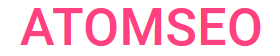Exploring HTTP 413 Status Code: Causes and Effective Strategies for Address It
Contents
1. HTTP 413 Error Code Meaning
2. Causes and Scenarios of the 413 Status Code
3. How to Bypass an Error 413 Payload Too Large
4. Fixing Status Code 413
5. How to Fix Error 413 in Chrome
6. Distinguishing Error 413 From Other Codes
6.1. HTTP Status Code 413 vs. 403
6.2. HTTP Status Code 413 vs. 404
6.3. HTTP Status Code 413 vs. 502
6.4. HTTP Status Code 413 vs. 503
7. Learn More About Other 4xx Status Codes
2. Causes and Scenarios of the 413 Status Code
3. How to Bypass an Error 413 Payload Too Large
4. Fixing Status Code 413
5. How to Fix Error 413 in Chrome
6. Distinguishing Error 413 From Other Codes
6.1. HTTP Status Code 413 vs. 403
6.2. HTTP Status Code 413 vs. 404
6.3. HTTP Status Code 413 vs. 502
6.4. HTTP Status Code 413 vs. 503
7. Learn More About Other 4xx Status Codes
1. HTTP 413 Error Code Meaning
The HTTP error code 413, classified as part of the 4xx error series, specifically denotes "Payload Too Large." It typically arises when a server refuses a request due to the payload size exceeding the server or network's allowable limit. This commonly happens during data transfers or file uploads where the data volume surpasses the server's configured threshold.
Resolving this issue entails optimizing payload sizes or adjusting server settings to accommodate larger data transmissions.
Understanding this error aids in effectively managing data transfers and ensuring uninterrupted server-client interactions.
Previously, error 413 was called "Request Entity Too Large."
Resolving this issue entails optimizing payload sizes or adjusting server settings to accommodate larger data transmissions.
Understanding this error aids in effectively managing data transfers and ensuring uninterrupted server-client interactions.
Previously, error 413 was called "Request Entity Too Large."
2. Causes and Scenarios of the 413 Status Code
The HTTP 413 error typically occurs due to limitations set by servers on the size of incoming requests. Here are common causes and scenarios/examples of encountering the 413 response code:
1. Large File Uploads: When users attempt to upload files that exceed the server's configured size limits, such as multimedia files or large documents, the server rejects the request with a 413 error code.
2. Form Data Size: Web forms sending excessive data, especially in POST requests, can trigger a 413 error if the server's configured limit for form data is exceeded.
3. API Requests: API calls sending payloads larger than the server's allowed limit can result in a 413 response, highlighting the importance of adhering to API documentation regarding request size limits.
4. Content Management Systems (CMS): If files exceed server limits, content uploads in CMS platforms may encounter 413 errors, which can impact content publishing processes.
5. Network Interference: In some cases, intermediary network devices or proxies may impose their size limits, leading to 413 errors even if the server allows larger payloads.
Resolving 413 errors involves adjusting server settings like client_max_body_size in Nginx or upload_max_filesize in PHP configurations to accommodate larger requests. Implementing client-side optimizations to reduce payload sizes or chunking large uploads can also mitigate this error effectively. Understanding these causes and scenarios aids in diagnosing and resolving 413 response code issues promptly.
1. Large File Uploads: When users attempt to upload files that exceed the server's configured size limits, such as multimedia files or large documents, the server rejects the request with a 413 error code.
2. Form Data Size: Web forms sending excessive data, especially in POST requests, can trigger a 413 error if the server's configured limit for form data is exceeded.
3. API Requests: API calls sending payloads larger than the server's allowed limit can result in a 413 response, highlighting the importance of adhering to API documentation regarding request size limits.
4. Content Management Systems (CMS): If files exceed server limits, content uploads in CMS platforms may encounter 413 errors, which can impact content publishing processes.
5. Network Interference: In some cases, intermediary network devices or proxies may impose their size limits, leading to 413 errors even if the server allows larger payloads.
Resolving 413 errors involves adjusting server settings like client_max_body_size in Nginx or upload_max_filesize in PHP configurations to accommodate larger requests. Implementing client-side optimizations to reduce payload sizes or chunking large uploads can also mitigate this error effectively. Understanding these causes and scenarios aids in diagnosing and resolving 413 response code issues promptly.
3. How to Bypass an Error 413 Payload Too Large
When encountering a 413 Payload Too Large error, there are several strategies you can employ to bypass this issue effectively:
1. Optimize File Size: Compress or resize large files before uploading to reduce their payload size.
2. Chunked Encoding: Use chunked encoding to send large payloads in smaller parts, allowing the server to handle them more effectively.
3. Increase Server Limits: Adjust server configurations such as request size limits or timeout settings to accommodate larger payloads.
4. Use Content Delivery Networks (CDNs): Offload large payloads to CDNs to reduce the load on your main server and bypass size limitations.
5. Implement Resumable Uploads: Break large uploads into smaller chunks and implement resumable uploads to retry failed parts instead of sending the entire payload again.
By employing these techniques, you can bypass the HTTP 413 Payload Too Large error and ensure smoother data transmission without exceeding server limits.
1. Optimize File Size: Compress or resize large files before uploading to reduce their payload size.
2. Chunked Encoding: Use chunked encoding to send large payloads in smaller parts, allowing the server to handle them more effectively.
3. Increase Server Limits: Adjust server configurations such as request size limits or timeout settings to accommodate larger payloads.
4. Use Content Delivery Networks (CDNs): Offload large payloads to CDNs to reduce the load on your main server and bypass size limitations.
5. Implement Resumable Uploads: Break large uploads into smaller chunks and implement resumable uploads to retry failed parts instead of sending the entire payload again.
By employing these techniques, you can bypass the HTTP 413 Payload Too Large error and ensure smoother data transmission without exceeding server limits.
4. Fixing Status Code 413
To resolve HTTP code 413, "Request Entity Too Large," follow these steps:
1. Server Configuration: Adjust server settings such as client_max_body_size (for Nginx) or upload_max_filesize (for PHP) to increase the allowed request size limit.
2. Client-Side Optimization: Implement client-side strategies to reduce payload sizes, such as compressing files before uploading or using chunked uploads for large files.
3. API Call Optimization: For API requests, review and adhere to API documentation regarding request size limits, ensuring requests stay within permissible boundaries.
4. Network Considerations: Check for any intermediary network devices or proxies imposing size limits and configure them accordingly to allow larger payloads.
5. Error Handling: Implement appropriate error handling mechanisms in your web application to gracefully manage 413 errors and provide informative messages to users encountering size-limit issues.
Addressing these key areas can effectively troubleshoot and fix error 413, ensuring smooth data transfer and request handling within your web environment.
1. Server Configuration: Adjust server settings such as client_max_body_size (for Nginx) or upload_max_filesize (for PHP) to increase the allowed request size limit.
2. Client-Side Optimization: Implement client-side strategies to reduce payload sizes, such as compressing files before uploading or using chunked uploads for large files.
3. API Call Optimization: For API requests, review and adhere to API documentation regarding request size limits, ensuring requests stay within permissible boundaries.
4. Network Considerations: Check for any intermediary network devices or proxies imposing size limits and configure them accordingly to allow larger payloads.
5. Error Handling: Implement appropriate error handling mechanisms in your web application to gracefully manage 413 errors and provide informative messages to users encountering size-limit issues.
Addressing these key areas can effectively troubleshoot and fix error 413, ensuring smooth data transfer and request handling within your web environment.
5. How to Fix Error 413 in Chrome
Resolving error 413 in the Chrome browser involves several steps specific to the browser's settings and configuration. Here's a detailed guide on how to fix error 413 in Chrome:
1. Optimize File Size: Reduce the data size you try to upload or submit. Compress large files or split them into smaller parts if possible. This reduces the payload size and helps avoid the error.
2. Modify Request Header Size (Advanced): For advanced users, you can modify the request header size in Chrome to accommodate larger payloads.
3. Use Chunked Transfer-Encoding: If you control server configurations, implement chunked transfer encoding on the server side. This method sends large payloads in smaller, manageable chunks, bypassing the size limit issue.
4. Clear Browser Cache and Cookies: Sometimes, clearing the browser cache and cookies can resolve temporary issues related to large payloads.
5. Update Chrome: Ensure your Chrome browser is updated with the latest version. Newer versions often include bug fixes and optimizations that can address payload size limitations.
6. Check Server Configurations: Contact the administrator or technical support if you encounter this error on specific websites or platforms. They can review server configurations, such as maximum upload size limits, and make necessary adjustments.
Following these steps, you can effectively troubleshoot and resolve error 413 in the Chrome browser, ensuring smoother data uploads and submissions without encountering payload size limitations.
1. Optimize File Size: Reduce the data size you try to upload or submit. Compress large files or split them into smaller parts if possible. This reduces the payload size and helps avoid the error.
2. Modify Request Header Size (Advanced): For advanced users, you can modify the request header size in Chrome to accommodate larger payloads.
- Open Chrome and type chrome://flags/ in the address bar.
- Search for "Maximum upload file size" or "Request header size limit."
- Increase the value to allow larger payloads. Note that this may impact browser performance and security, so use caution.
3. Use Chunked Transfer-Encoding: If you control server configurations, implement chunked transfer encoding on the server side. This method sends large payloads in smaller, manageable chunks, bypassing the size limit issue.
4. Clear Browser Cache and Cookies: Sometimes, clearing the browser cache and cookies can resolve temporary issues related to large payloads.
- Go to Chrome settings by clicking on the three dots in the upper-right corner, then "Settings."
- Under "Privacy and security," click "Clear browsing data."
- Select "Cached images and files" and "Cookies and other site data," then click "Clear data."
5. Update Chrome: Ensure your Chrome browser is updated with the latest version. Newer versions often include bug fixes and optimizations that can address payload size limitations.
6. Check Server Configurations: Contact the administrator or technical support if you encounter this error on specific websites or platforms. They can review server configurations, such as maximum upload size limits, and make necessary adjustments.
Following these steps, you can effectively troubleshoot and resolve error 413 in the Chrome browser, ensuring smoother data uploads and submissions without encountering payload size limitations.
6. Distinguishing Error 413 From Other Codes
6.1. HTTP Error Code 413 vs 403
The difference between the HTTP error codes 413 and 403 lies in their meanings and implications:
In summary, error 413 deals with oversized request payloads, while error 403 pertains to restricted access or permissions on the server side.
- Error Code 413 (Request Entity Too Large): This error occurs when a client sends a request to the server with a payload (such as data or files) that exceeds the server's configured limit. The server rejects the request due to the oversized entity, prompting the client to resend a smaller payload.
- Error Code 403 (Forbidden): Error 403 signifies that the server understood the client's request but refused to fulfill it due to insufficient permissions or access rights. Unlike error 413, which relates to payload size, error 403 relates to authorization and access control issues.
In summary, error 413 deals with oversized request payloads, while error 403 pertains to restricted access or permissions on the server side.
6.2. HTTP Error Code 413 vs 404
The difference between the 413 HTTP error code and the 404 error lies in their specific meanings within the HTTP protocol:
In essence, the 413 status code deals with request payload size limits, while error 404 signifies the unavailability or non-existence of the requested resource.
- Error Code 413 (Request Entity Too Large): This error occurs when the server rejects a client's request because the payload size exceeds the server's configured limit. It relates specifically to the data size or files sent in the request.
- Error Code 404 (Not Found): Error 404 indicates that the server cannot find the requested resource, typically due to a mistyped URL, removed or relocated content, or broken links. Unlike error 413, which concerns payload size, error 404 relates to resource availability.
In essence, the 413 status code deals with request payload size limits, while error 404 signifies the unavailability or non-existence of the requested resource.
6.3. HTTP Status Code 413 vs. 502
Understanding the differences between HTTP error codes like 413 and 502 is crucial for troubleshooting web-related issues effectively. Here's a concise comparison:
1. 413 Payload Too Large:
2. 502 Bad Gateway:
While both errors relate to server-client interactions, they occur for different reasons and require distinct troubleshooting approaches.
1. 413 Payload Too Large:
- Meaning: Indicates that the server refused to process the request because the request entity (such as file upload or form data) is larger than the server's capacity or limits.
- Context: Typically occurs during data uploads or form submissions where the data exceeds server-defined limits.
- Resolution: Reduce the size of the data being sent or modify server configurations to accommodate larger payloads.
2. 502 Bad Gateway:
- Meaning: Indicates that one server (acting as a gateway or proxy) received an invalid response from another server while attempting to fulfill the request.
- Context: Commonly seen in proxy setups or load balancing scenarios where a server acting as a gateway encounters issues while forwarding requests to backend servers.
- Resolution: Check backend server health, network configurations, and proxy settings to ensure proper server communication.
While both errors relate to server-client interactions, they occur for different reasons and require distinct troubleshooting approaches.
6.4. HTTP Error Code 413 vs 503
1. 413 Payload Too Large:
2. 503 Service Unavailable:
Understanding all these distinctions helps diagnose and resolve issues effectively in web development and server management contexts.
- Meaning: The server rejects a request because the payload (data being sent) exceeds its configured limits.
- Context: Typically occurs during file uploads or form submissions with large data sizes.
- Troubleshooting: Adjust server settings to allow larger payloads or optimize the data size sent.
2. 503 Service Unavailable:
- Meaning: The server is temporarily unable to handle requests due to maintenance, overload, or other transient issues.
- Context: Common during server maintenance, high traffic spikes, or server overloads.
- Troubleshooting: Check server status, resolve underlying issues causing the overload, or deploy additional resources.
Understanding all these distinctions helps diagnose and resolve issues effectively in web development and server management contexts.
Consistently monitoring the status of web pages is essential for promptly identifying and resolving errors. Atomseo Broken Link Checker simplifies this process by offering daily checks for up to 1,500 links at no cost. It swiftly and accurately detects all server errors, including the 413 error code, ensuring smooth website functionality.
7. Learn More About Other 4xx Status Codes
- HTTP Status Codes: The Complete List
- 4xx Status Codes: Client Error
- 400 Status Code: Bad Request
- 401 Status Code: Unauthorized
- 402 Status Code: Payment Required
- 403 Status Code: Forbidden
- 404 Status Code: Not Found
- 405 Status Code: Method Not Allowed
- 406 Status Code: Not Acceptable
- 407 Status Code: Proxy Authentication Required
- 408 Status Code: Request Timeout
- 409 Status Code: Conflict
- 410 Status Code: Gone
- 411 Status Code: Length Required
- 412 Status Code: Precondition Failed
- 414 Status Code: URI Too Long
- 415 Status Code: Unsupported Media Type
- 416 Status Code: Range Not Satisfiable
- 417 Status Code: Expectation Failed
- 418 Status Code: I'm a Teapot
- 419 Status Code: Page Expired
- 420 Status Code: Enhance Your Calm
- 421 Status Code: Misdirected Request
- 422 Status Code: Unprocessable Entity
- 423 Status Code: Locked
- 424 Status Code: Failed Dependency
- 425 Status Code: Too Early
- 426 Status Code: Upgrade Required
- 428 Status Code: Precondition Required
- 429 Status Code: Too Many Requests
- 431 Status Code: Request Header Fields Too Large
- 440 Status Code: Login Time-out
- 444 Status Code: No Response
- 449 Status Code: Retry With
- 450 Status Code: Blocked by Windows Parental Controls
- 451 Status Code: Unavailable For Legal Reasons
- 494 Status Code: Request header too large
- 495 Status Code: SSL Certificate Error
- 496 Status Code: SSL Certificate Required
- 497 Status Code: HTTP Request Sent to HTTPS Port
- 498 Status Code: Invalid Token
- 499 Status Code: Client Closed Request