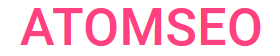What Does Invalid URL Mean and How to Fix Common URL Errors
URLs (Uniform Resource Locators) are the backbone of the web, enabling users and search engines to access and navigate resources online. However, encountering errors like "invalid URL" or "bad URL" can disrupt functionality and user experience. This article explains these terms, provides examples of common URL issues, and outlines practical steps to fix them.
1.2. What Is an Example of an Invalid URL?
1.3. How Do I Fix Invalid URL Format?
2. Missing Pages
2.1. 404 Errors (Not Found)
2.2. Soft 404 Errors
2.3. Why Fixing Missing Pages Is Important
3. Crawl Errors
3.1. Access Denied
3.2. Broken Redirects and Redirect Loops
3.3. Server Errors
3.4. Why Fixing Crawl Errors Is Crucial
4. Relevant Links
- Invalid URLs
1.1. What Does Invalid or Bad URL Mean?
A bad or invalid URL is a web address that fails to meet formatting standards, making it unusable by browsers or servers. These URLs typically contain errors such as missing protocols, unsupported characters, or improper structures that result in URL errors, preventing the browser from processing the address correctly.
On the other hand, a bad URL may technically comply with formatting rules but still causes issues like broken links, redirect loops, or directing users to unintended results. The bad URL meaning lies in its ability to disrupt user experience and hinder website functionality, even if the structure appears valid.
Understanding invalid URL meaning and identifying common bad URL problems is essential for maintaining a seamless and error-free browsing experience both for users and search engines.
1.2. What Is an Example of an Invalid URL?
Example: http:/example.com (missing a slash).
This URL is invalid because it lacks the second forward slash (//) after the protocol (http:). A valid URL should include both slashes to ensure the browser correctly interprets the address. The correct version would be http://example.com.
2. Incomplete URLs
Example: /contact.html (a relative URL without a domain like https://site.com).
Relative URLs like /contact.html lack domain information, making them incomplete when used in contexts that require the full path. While this format may work within a website's internal structure, it becomes problematic when shared externally, as it doesn't specify the server or domain.
Use an absolute URL like https://site.com/contact.html to ensure it works universally across different platforms and contexts.
3. Unsupported Characters:
Example: http://example.com/naïve (contains non-ASCII characters).
Standards require that URLs be transmitted using the ASCII character set, which can cause issues for users working with characters outside the ASCII range.
URLs must be converted into a valid ASCII format by encoding their references using safe characters, represented by a % followed by two hexadecimal digits.
It is advisable to use UTF-8 encoding when necessary. Below are examples of UTF-8 encoding applied to different character sets in URLs:
- Arabic Characters:
- Chinese Characters:
- Umlauts (diacritical marks above vowels):
- Emoji:
Modern browsers and search engines are generally capable of correctly interpreting and transforming URLs encoded this way.
1. Underscores in URLs:
Example: https://example_site.com.
Using underscores as word separators in URL structures is discouraged because search engines may interpret them as part of a single word. Opting for hyphens instead of underscores helps search engines better understand your page's content and context.
Although underscores may not significantly impact page visibility, they can lower the likelihood of your page appearing in search results compared to URLs that use hyphens.
2. Uppercase Letters:
Example: https://Example.COM.
URLs are case-sensitive, so it’s generally recommended to use lowercase letters for all URLs to prevent confusion and the creation of duplicate URLs.
Please note: for Google, https://example.ru/Page and https://example.ru/page are considered two distinct URLs.
3. Multiple Slashes:
Example: https://example.com//path (URL contains multiple slashes).
This is typically considered an error. Best practice dictates that a URL should contain only one slash between sections to prevent confusion and avoid duplicate URLs.
4. Spaces in URLs:
Example: http://example.com/my page.
Spaces in URLs are considered unsafe and can result in broken links when shared. It’s best to use hyphens as word separators instead of spaces. Use “%20” instead of the space.
1.3. How Do I Fix Invalid URL Format?
1. Use a URL Validator
A URL validator helps detect and fix errors in your URLs. Tools like W3C Link Checker can analyze your website and identify problematic links.
Why It’s Important:
Using a validator ensures your URLs meet web standards, preventing issues like invalid characters or broken links.
2. Correct Format Issues
Proper formatting is critical to creating valid URLs that function correctly across all browsers and systems.
Steps to Fix Format Issues:
- Include the correct protocol (http:// or https://) to make the URL complete and recognizable by web browsers.
- Replace spaces with %20 or, better yet, use hyphens (-) as word separators for readability and SEO.
- Remove unnecessary characters, such as extra slashes (//) or unsupported symbols.
3. Avoid Non-ASCII Characters
URLs should be limited to alphanumeric characters and symbols supported by the ASCII character set.
How to Fix:
If your URL includes unsupported characters (e.g., accented letters or emojis), convert them into a valid ASCII format using URL encoding. For example:
- Invalid: http://example.com/naïve
- Valid: http://example.com/na%C3%AFve
4. Use Consistent Case
URLs are case-sensitive, meaning different cases may lead to entirely different pages or errors.
Best Practice:
Stick to lowercase letters throughout your URLs for consistency and to avoid duplication or confusion.
- Example: Use https://example.com/page instead of https://example.com/Page.
5. Test URLs Regularly
Regularly checking your URLs ensures they remain functional and lead users to the correct destinations.
Following these steps and leveraging tools like URL validators and link checkers, you can maintain a seamless, error-free web experience for all users.
Only make URL changes if the page has no traffic and no external incoming links. Otherwise, you may risk losing traffic and experiencing a drop in rankings.
2. Missing Pages
2.1. 404 Errors (Not Found)
Causes of 404 Errors:
- Nonexistent Page: The page may have been deleted, or its URL structure changed without implementing a redirect.
- Moved Pages: The content was relocated, but the old URL wasn’t redirected to the new location.
- Typos: Mistakes in URL entry by the user or within your internal links.
- Broken External Links: Other websites link to a nonexistent page on your site.
How to Fix 404 Errors:
1. Create Custom 404 Pages:
- Design an informative and user-friendly 404 page that guides visitors to relevant parts of your site.
- Include links to popular pages, a search bar, or a contact form for support.
- Redirect the missing page to a relevant, existing page using a 301 permanent redirect. This preserves SEO value and ensures a smooth user experience.
- Regularly audit your content to identify and update broken links.
- Use tools like Google Search Console to identify and address broken inbound links. Contact the referring website to request an update or create a redirect.
- Use link-checking tools like Atomseo Broken Links Checker or Ahrefs to detect and resolve broken links on your website.
2.2. Soft 404 Errors
Causes of Soft 404 Errors:
- Misconfigured server settings.
- Placeholder pages that display minimal or irrelevant content without a clear error message.
- Content is temporarily unavailable without proper status codes.
How to Fix Soft 404 Errors:
1. Return a Proper 404 Status Code:
- Ensure that truly missing pages return an HTTP 404 status code to inform search engines and users accurately.
- If the page has been removed but similar content exists, implement a 301 redirect to guide users to the appropriate page.
- If the page is temporarily down for maintenance, return a 503 status code to indicate that the issue is temporary.
- Analyze server logs to identify and fix configuration issues that may cause soft 404s.
2.3. Why Fixing Missing Pages Is Important
- Improves User Experience: Visitors are less likely to leave your site if they encounter clear guidance or relevant alternatives.
- Protects SEO Rankings: Search engines penalize websites with excessive 404 or soft 404 errors, which can decrease your visibility.
- Maintains Credibility: A well-maintained site instills confidence in users and encourages them to return.
By proactively addressing 404 and soft 404 errors, you can enhance your website's functionality, protect its SEO value, and provide a seamless experience for your audience. Regular audits and proper error-handling practices are key to achieving this.
3. Crawl Errors
3.1. Access Denied
Search engine bots are prevented from accessing specific pages due to restrictive rules in the robots.txt file or incorrect permissions at the server or CMS level.
Common Causes:
- The robots.txt file explicitly blocks bots from crawling specific URLs or directories.
- Permissions in your CMS or server settings restrict access to important pages.
How to Fix Access Denied Errors:
1. Review Your Robots.txt File:
- Ensure critical pages aren’t blocked.
- Use tools like Google Search Console to analyze your robots.txt file.
- Example: Avoid entries like Disallow: /important-directory/ unless necessary.
- Check your CMS or hosting server settings to ensure proper read permissions for all important URLs.
- Update permissions to allow search engines access to public content.
- Use the URL Inspection tool in Google Search Console to test how bots view your pages.
3.2. Broken Redirects and Redirect Loops
Redirect Loops:
A redirect loop happens when a URL continuously redirects to itself or creates an endless chain of redirects, preventing the page from loading.
How to Fix Redirect Issues:
1. Identify Faulty Redirects:
- Use tools like Ahrefs, Screaming Frog, Atomseo Broken Links Checker, and Google Search Console to detect broken or looping redirects.
- Update the redirect to point directly to an active and relevant page.
- Check server configurations or .htaccess files to identify and break the loop.
- Example: Avoid rules like Redirect 301 /old-page /new-page if /new-page redirects back to /old-page.
- Consolidate multiple redirects into a single path to improve loading speed and SEO performance.
- Periodically review your website’s redirect rules to ensure outdated or unnecessary redirects are removed.
3.3. Server Errors
Server errors, such as "500 Internal Server Error," occur when the server fails to process the URL request, preventing bots from accessing the content.
Common Causes:
- Misconfigured server settings.
- Overloaded servers are unable to handle requests.
- Errors in backend scripts or databases.
How to Fix Server Errors:
1. Analyze Server Logs:
- Review your server logs to identify the source of the error (e.g., specific scripts or resources causing the issue).
- Ensure your .htaccess, Nginx, or Apache configuration files are correctly set up and free from conflicting rules.
- Upgrade your hosting plan or server resources if overload is a recurring issue.
- Use caching solutions to reduce server strain.
- Use tools like Pingdom or GTmetrix to ensure all URLs are accessible and the server responds appropriately.
- If the server is temporarily unavailable, configure it to return a 503 HTTP status code to inform bots and users that the downtime is temporary.
3.4. Why Fixing Crawl Errors Is Crucial
- Resolving crawl errors ensures search engines can index all important content, boosting your visibility.
- Users are less likely to encounter broken links or inaccessible pages, encouraging them to stay on your site longer.
- A well-maintained website fosters trust among users and search engines alike.
Dealing with invalid URLs might seem challenging, but identifying their causes and applying effective solutions ensures smoother navigation and better website performance. Regularly testing, validating, and updating your URLs helps avoid common pitfalls and provides a seamless experience for users and search engines.
Tools like Atomseo Broken Links Checker are invaluable for streamlining the process of identifying and fixing bad or non-working URLs. This efficient tool allows you to check up to 1,500 free links daily, making it easier to catch errors before they impact your site's functionality or SEO.
4. Relevant Links
Subdirectory vs Subdomain: Key Differences & SEO Impact
Subdomain SEO: When to Use and How to Optimize
Click Depth: How to Improve It for SEO and User Experience
Crawl Depth: What It Is and How to Optimize It
Orphan Pages: SEO Effects and Solutions
SEO Internal Linking: A Key Strategy for Higher Rankings
Breadcrumbs Navigation: SEO and Usability Benefits
Multilingual SEO: Best Optimization Practices & Examples
Multi Regional SEO: Best Practices for Website Optimization
Hreflang Tags: What Is It and How to Use It
Canonical Tags: Essential Guide for SEO
Robots.txt File: Creating, Tips and Typical Mistakes
Robots.txt Disallow: Control Search Engine Crawlers and Manage Website's Visibility
XML Sitemap: Recommendations and Examples
HTML Sitemap: Benefits for User Experience and SEO
H1 Tag: Meaning, SEO Impact & Best Practices
Title Tag: Understanding, Creating, and Optimizing
Meta Description Length: How Long Should Your Meta Description Be?
Website Redesign: Comprehensive Guide
Broken Internal Links: Finding and Resolving
Link Checker Tool: Identify Broken Links or Unsafe URLs
Website Relaunch: Step-by-Step Guide
Broken Link Building: Detailed Guide to Improve SEO
Finding and Fixing Broken Links with Google Search Console
Bulk URL Checker: Find & Fix Broken Links Quickly
Broken Image Links: Finding and Fixing
Changing URLs: How to Do It Right
Broken Pages: Identify and Resolve
Dead Links: Finding and Fixing
Learn More About Atomseo Features
Check out Free Broken Link Checker for Chrome and Edge
PDF Link Checker
The Complete List of HTTP Statutes