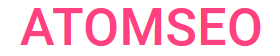How to Create an HTML Sitemap:
Examples and Tips
Contents
- What is an HTML Sitemap?
- Is an HTML Sitemap Good for SEO?
- XML Sitemap vs. HTML Sitemap: What is the Difference?
- Why is an HTML Sitemap Important?
- Benefits of an HTML Sitemap
- How to Create an HTML Sitemap
6.2. Creating an HTML Sitemap Manually
7. HTML Sitemap Examples
8. Recommendations for HTML Sitemap
9. Common Mistakes When Creating an HTML Sitemap
10. HTML Sitemap Best Practices
11. How to Check HTML Sitemap with Atomseo
12. Relevant Links
1. What is an HTML Sitemap?
An HTML sitemap is a webpage on your site that lists all the pages available to users, often organized in a hierarchical format. Unlike XML sitemaps, designed for search engine bots to index a site more efficiently, HTML sitemaps are user-focused. They provide a straightforward way for visitors to navigate your site, helping them find specific content quickly. An HTML sitemap is like a table of contents for your website.
2. Is an HTML Sitemap Good for SEO?
Yes, an HTML sitemap can be beneficial for SEO. Although not as crucial as an XML sitemap for search engines, an HTML sitemap improves the user experience by making it easier for visitors to navigate your site. A well-structured HTML sitemap helps reduce bounce rates and keeps users engaged, contributing to better search engine rankings.
Also, the sitemap helps search robots quickly index the site and build a tree structure, ensuring that all pages are no more than two clicks away from the homepage. This proximity is crucial for fast and efficient indexing. Additionally, HTML sitemaps can help search engines discover deeper pages on your site that might otherwise be missed during crawling.
Also, the sitemap helps search robots quickly index the site and build a tree structure, ensuring that all pages are no more than two clicks away from the homepage. This proximity is crucial for fast and efficient indexing. Additionally, HTML sitemaps can help search engines discover deeper pages on your site that might otherwise be missed during crawling.
3. XML Sitemap vs. HTML Sitemap: What is the Difference?
The primary difference between XML and HTML sitemaps lies in their intended audience. An XML sitemap is designed for search engines, providing a structured list of all the URLs on your site, along with metadata such as the last modification date and priority. This helps search engines crawl and index your site more efficiently.
On the other hand, an HTML sitemap is created for users, listing out the pages in a human-readable format. While XML sitemaps are critical for ensuring search engines can index your site, HTML sitemaps focus on improving user experience and site navigation.
On the other hand, an HTML sitemap is created for users, listing out the pages in a human-readable format. While XML sitemaps are critical for ensuring search engines can index your site, HTML sitemaps focus on improving user experience and site navigation.
4. Why is an HTML Sitemap Important?
HTML sitemaps are essential because they enhance the usability of your website. By providing a clear overview of the site's structure, users can easily find the information they're looking for without getting lost in complex navigation menus. This is especially useful for large websites with many pages. Additionally, HTML sitemaps can help with accessibility, making it easier for people with disabilities to navigate your site.
5. Benefits of an HTML Sitemap
In addition to enhancing user-friendliness, an HTML sitemap offers several key benefits:
- Organizes Complex Websites: An HTML sitemap is a directory for webpages, helping website owners manage large and complex sites effectively.
- Facilitates Search Engine Discovery: A well-structured HTML sitemap enables search engines to locate and crawl your content more efficiently.
- Supports Internal Linking: HTML sitemaps allow you to incorporate internal links across your pages, which is crucial for SEO.
- Enhances Site Navigation: An HTML sitemap lists all your pages in one place, significantly improving overall site navigation and making it easier for users to find the information they need.
6. How to Create an HTML Sitemap
There are two primary methods for creating an HTML sitemap:
- Using Plugins—Ideal if you’re using a content management system (CMS).
- Manually Creating the Sitemap.
6.1. Using Plugins with Your CMS
If your website runs on a CMS like WordPress, you can quickly generate an HTML sitemap using plugins.
We recommend the Simple Sitemap plugin for this task.
Here’s how to use it:
If you don’t use WordPress, plugins are also available for other CMS platforms. For example:
These plugins work similarly, allowing you to create an HTML sitemap automatically tailored to your website's structure.
We recommend the Simple Sitemap plugin for this task.
Here’s how to use it:
- Install the Plugin: First, install the Simple Sitemap plugin in your WordPress CMS.
- Create a New Page: After installing the plugin, create a new page in WordPress.
- Title the Page: Name the page “Sitemap.” Then, click the plus icon to add a new block.
- Insert the Sitemap Block: In the dialog box, select "Browse all. " Scroll down to the Simple Sitemap section. Click on the "Simple Sitemap Group" icon to automatically generate the sitemap for your website.
- Save and Publish: Once the sitemap is generated, save the page and publish it. You can then add a link to this sitemap page in the footer of your homepage.
If you don’t use WordPress, plugins are also available for other CMS platforms. For example:
- Joomla: Use the JSitemap plugin.
- Drupal: Use the Sitemap module.
These plugins work similarly, allowing you to create an HTML sitemap automatically tailored to your website's structure.
6.2. Creating an HTML Sitemap Manually
Creating an HTML sitemap involves listing all your site's pages on a single page, organized in a logical, hierarchical structure. Here are the basic steps:
Manually creating a sitemap gives you complete control over its structure and design. However, it also means updating it manually whenever you change your website's pages.
- List All Pages: List all your website's main sections and pages.
- Organize Hierarchically: Group pages under relevant categories or sections to create a clear structure.
- Create the HTML Page: Use simple HTML code to create a page on your site that displays this list. Each page should be a clickable link.
- Add the Sitemap to Your Site’s Footer: To ensure easy access, link to your HTML sitemap from the footer of your website.
- Regular Updates: As your site grows, update the HTML sitemap to reflect changes.
Manually creating a sitemap gives you complete control over its structure and design. However, it also means updating it manually whenever you change your website's pages.
7. HTML Sitemap Examples
A sitemap is a straightforward and user-friendly tool that acts as a directory, allowing visitors to navigate a website's structure easily. Here are some examples of how an HTML sitemap might be organized:
Amazon's Sitemap Example

FedEx's Sitemap Example
Standard Chartered Sitemap Example
8. Recommendations for HTML Sitemap
When creating an HTML sitemap, it's essential to include only the most significant and important pages, such as links to your site's main sections and subsections.
The sitemap should reflect the structure of your website. To make it more user-friendly, use visual elements like headings, subheadings, indents, and highlighted text. This approach enhances the visitor experience. You can also include brief descriptions and links to explain where they lead. Additionally, consider adding a short overview of the site at the top of the sitemap page.
Here are some key recommendations to follow:
The sitemap should reflect the structure of your website. To make it more user-friendly, use visual elements like headings, subheadings, indents, and highlighted text. This approach enhances the visitor experience. You can also include brief descriptions and links to explain where they lead. Additionally, consider adding a short overview of the site at the top of the sitemap page.
Here are some key recommendations to follow:
- Include Important Pages: You should include links to all pages on the site that are open for indexing while excluding pages that make up a large portion of the site's structure. This typically means omitting posts, articles, or pagination pages for content-heavy sites.
- Automate Updates: Ensure the sitemap is updated automatically to keep the list of pages current and relevant.
- Use Multi-Page Sitemaps for Large Sites: Consider breaking it into multiple pages if the sitemap contains more than 150 links. This is especially important for large, complex sites. Multiple HTML sitemaps with additional nesting levels can also be effective.
- Organize by Topic/Category: Visually dividing the sitemap by topics or categories improves readability and simplifies navigation.
- Logical Link Structure: Arrange the links logically, following the page hierarchy—from sections to categories and categories to subcategories.
- Link in the Footer: Include a link to the HTML sitemap in the footer of all pages on your site, ensuring easy access for users.
9. Common Mistakes When Creating an HTML Sitemap
- Overcomplicating the Structure: A sitemap should be simple, not a replica of your entire site's navigation.
- Neglecting Updates: An outdated sitemap is almost as bad as having none. Regular updates are essential.
- Ignoring User Experience: The primary purpose of an HTML sitemap is to help users navigate your site. Keep their experience in mind when designing it.
10. HTML Sitemap Best Practices
Here are the recommended best practices for HTTP response codes in HTML sitemaps:
- Ensure links to active pages return a 200 OK response code. This confirms that the page is accessible and functioning properly.
- Use a 301 Moved Permanently code for links to pages that have been permanently moved, and a 302 Found code for temporary moves. This helps search engines update their indexes with the correct URL.
- Links to non-existent pages should return a 404 Not Found code. This indicates to search engines that the page is no longer available.
- Avoid using 500-level response codes like 503 Service Unavailable in your sitemap links. These codes may cause search engines to mistakenly think that the entire site is down.
- If a page requires authentication, return a 401 Unauthorized code. This is preferable to a 404 Not Found, as it shows that the page exists but needs login credentials.
- Keep your sitemap current by reflecting the latest structure of your site. Remove links to deleted pages and add links to new ones.
- Include a link to your sitemap in the footer of every page on your site. To help search engines quickly locate your HTML sitemap, it's advisable to include links to it. The ideal location for these links is in the site's footer. If you have multiple sitemaps, you can either include links to all of them or create an index sitemap that contains links to each of the others.
- Submit your HTML sitemap URL to search engines like Google via Search Console. This helps them find and index your sitemap.
- Limit your sitemap to important, high-level pages. Avoid linking to every single page, as this could be seen as spam by search engines.
11. How to Check HTML Sitemap with Atomseo
To verify the availability of links within your sitemap using Atomseo Broken Link Checker, you have two options:
- Copy Links from Your Sitemap:
Atomseo Broken Links Checker
2. Install the Free Atomseo Chrome Extension:
Download the extension from the Chrome Web Store at https://chromewebstore.google.com/detail/atomseo-broken-and-redire/bhkmchipjcnljhlablgoommejanegoif. Open your sitemap with the extension, and it will scan all the links, highlighting any problematic ones.
Download the extension from the Chrome Web Store at https://chromewebstore.google.com/detail/atomseo-broken-and-redire/bhkmchipjcnljhlablgoommejanegoif. Open your sitemap with the extension, and it will scan all the links, highlighting any problematic ones.
Free Atomseo Chrome Extension
An HTML sitemap is a valuable tool for improving the usability of your website. While it may not have the direct SEO impact of an XML sitemap, its user experience and navigation benefits make it an important component of any well-structured website. By understanding the differences between HTML and XML sitemaps and by following best practices in creating and maintaining your HTML sitemap, you can enhance both the accessibility and effectiveness of your site.
To ensure your sitemap links are accessible, use Atomseo Broken Link Checker, an efficient tool that also detects errors and broken links. You can check up to 1,500 links daily at no cost.
To ensure your sitemap links are accessible, use Atomseo Broken Link Checker, an efficient tool that also detects errors and broken links. You can check up to 1,500 links daily at no cost.
12. Relevant Links
Read our Blog
XML Sitemap: Recommendations and Examples
H1 Tag: Meaning, SEO Impact & Best Practices
Title Tag: Understanding, Creating, and Optimizing
Meta Description Length: How Long Should Your Meta Description Be?
Website Redesign: Comprehensive Guide
Broken Internal Links: Finding and Resolving
Link Checker Tool: Identify Broken Links or Unsafe URLs
Broken Link Building: Detailed Guide to Improve SEO
Finding and Fixing Broken Links with Google Search Console
Bulk URL Checker: Find & Fix Broken Links Quickly
Broken Image Links: Finding and Fixing
Changing URLs: How to Do It Right
Broken Pages: Identify and Resolve
Dead Links: Finding and Fixing
Learn More About Atomseo Features
Check out Free Broken Link Checker for Chrome and Edge
PDF Link Checker
The Complete List of HTTP Statutes
XML Sitemap: Recommendations and Examples
H1 Tag: Meaning, SEO Impact & Best Practices
Title Tag: Understanding, Creating, and Optimizing
Meta Description Length: How Long Should Your Meta Description Be?
Website Redesign: Comprehensive Guide
Broken Internal Links: Finding and Resolving
Link Checker Tool: Identify Broken Links or Unsafe URLs
Broken Link Building: Detailed Guide to Improve SEO
Finding and Fixing Broken Links with Google Search Console
Bulk URL Checker: Find & Fix Broken Links Quickly
Broken Image Links: Finding and Fixing
Changing URLs: How to Do It Right
Broken Pages: Identify and Resolve
Dead Links: Finding and Fixing
Learn More About Atomseo Features
Check out Free Broken Link Checker for Chrome and Edge
PDF Link Checker
The Complete List of HTTP Statutes