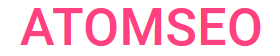Error 507 Solutions: Navigating Insufficient Storage Issues
In the complex landscape of web interactions, Error 507 emerges as a notable challenge, signaling an insufficient storage error. This technical hiccup occurs when a server faces limitations in accommodating data due to inadequate storage capacity.
In this article, we delve into the intricacies of Error 507, exploring its origins, implications, and effective solutions to ensure a seamless online experience.
Classified within the realm of 500 errors, the error code 507 warrants meticulous examination. For an extensive exploration of this error category, consult our guide on 500 Internal Server Errors.
In this article, we delve into the intricacies of Error 507, exploring its origins, implications, and effective solutions to ensure a seamless online experience.
Classified within the realm of 500 errors, the error code 507 warrants meticulous examination. For an extensive exploration of this error category, consult our guide on 500 Internal Server Errors.
Contents
1. Understanding network error 507
Network error 507 is an HTTP status code indicating insufficient storage on the server to complete the request. While processing the client's request, this error occurs when the server lacks the necessary storage capacity to fulfil the operation. The 507 Insufficient Storage response informs the client that the server cannot successfully store the representation needed to complete the request.
2. Fixing 507 insufficient storage error
The 507 Insufficient Storage error signifies that the server lacks the necessary space to complete the client's request. Administrators should first analyze the server's storage utilization to resolve this issue. This involves identifying and removing unnecessary files or data, optimizing databases, and ensuring efficient resource allocation. Additionally, administrators may consider expanding the server's storage capacity if needed.
A document management system also streamlines data storage at the client’s end.
Regular monitoring of storage usage, implementing efficient data management practices, and promptly addressing issues contributing to insufficient storage can collectively mitigate and prevent the recurrence of the 507 error.
Resolving network error 507 requires a systematic approach to enhance server capacity and ensure smooth client-server interactions.
A document management system also streamlines data storage at the client’s end.
Regular monitoring of storage usage, implementing efficient data management practices, and promptly addressing issues contributing to insufficient storage can collectively mitigate and prevent the recurrence of the 507 error.
Resolving network error 507 requires a systematic approach to enhance server capacity and ensure smooth client-server interactions.
3. Resolving 507 error on mobile devices and applications
To resolve the 507 insufficient storage error, follow these technical steps for an effective solution.
Firstly, review your device's storage settings to identify the specific apps or files consuming excessive space. Uninstall unnecessary applications or delete redundant files to free up storage. Utilize cloud storage services to offload data and ensure optimal device performance.
Additionally, consider clearing app caches and data, providing a more comprehensive solution to the storage constraint. If the issue persists, analyze the possibility of a corrupted SD card, and if applicable, reformat or replace the SD card.
Implementing these systematic measures will effectively address the 507 insufficient storage error, restoring your device's functionality.
Firstly, review your device's storage settings to identify the specific apps or files consuming excessive space. Uninstall unnecessary applications or delete redundant files to free up storage. Utilize cloud storage services to offload data and ensure optimal device performance.
Additionally, consider clearing app caches and data, providing a more comprehensive solution to the storage constraint. If the issue persists, analyze the possibility of a corrupted SD card, and if applicable, reformat or replace the SD card.
Implementing these systematic measures will effectively address the 507 insufficient storage error, restoring your device's functionality.
4. Detecting error code 507
Detecting error code 507 requires a systematic approach to web server monitoring. Administrators can utilize server logs and examine them for instances of the 507 Insufficient Storage error. These logs often provide detailed information about the error, including the specific request that triggered it and relevant timestamps.
Implementing server monitoring tools like log analyzers or error tracking systems can streamline the detection process. These tools automatically flag and categorize errors, making identifying instances of the 507 error code easier.
Regularly reviewing server metrics, including storage usage and availability, is essential. Sudden spikes in storage utilization can indicate a potential 507 errors. Automated alerts can be configured to notify administrators promptly when such issues arise.
Incorporating robust monitoring practices into server maintenance routines ensures early detection of error code 507, allowing administrators to address storage-related issues proactively and maintain the server's optimal performance.
Implementing server monitoring tools like log analyzers or error tracking systems can streamline the detection process. These tools automatically flag and categorize errors, making identifying instances of the 507 error code easier.
Regularly reviewing server metrics, including storage usage and availability, is essential. Sudden spikes in storage utilization can indicate a potential 507 errors. Automated alerts can be configured to notify administrators promptly when such issues arise.
Incorporating robust monitoring practices into server maintenance routines ensures early detection of error code 507, allowing administrators to address storage-related issues proactively and maintain the server's optimal performance.

5. Fixing and resolving error 507 on the website
Fixing and solving error 507 on a website involves a targeted troubleshooting approach. Error 507, commonly denoting "Insufficient Storage," indicates that the server cannot store the representation needed to complete the request successfully. Here are key steps to address and resolve error 507:
1. Examine Storage Capacity: Begin by assessing the available storage capacity on the server. Ensure there is sufficient space to accommodate new data and representations.
2. Identify Resource-Intensive Files: Analyze the website's content, identifying large or resource-intensive files. Compressing, optimizing, or relocating these files can help alleviate storage constraints.
3. Implement Caching Strategies: Employ effective caching mechanisms to reduce the need for repeated storage of identical representations. Caching helps optimize resource usage and enhances website performance.
4. Optimize Database Management: If the website relies on a database, optimize its management to minimize storage requirements. Regularly clean up unnecessary data and ensure efficient data organization.
5. Utilize Content Delivery Networks (CDNs): Distribute content across CDNs to offload storage responsibilities and enhance the website's scalability. CDNs store and deliver static content, reducing the burden on the origin server.
6. Configure Proper Error Handling: Implement clear error messages to inform users about the storage-related issue. This transparency helps users understand the situation and avoids confusion.
7. Scale Server Resources: If the website experiences consistent growth, consider scaling server resources, including storage capacity. Upgrading hosting plans or moving to a more robust server environment may be necessary.
8. Regular Monitoring and Maintenance: Establish a monitoring system to track storage usage and detect potential issues early. Regular maintenance, including data cleanup and optimization, is crucial for ongoing storage efficiency.
By systematically addressing these steps, web administrators can effectively fix and solve error 507, ensuring optimal storage management and a smoother user experience on the website.
1. Examine Storage Capacity: Begin by assessing the available storage capacity on the server. Ensure there is sufficient space to accommodate new data and representations.
2. Identify Resource-Intensive Files: Analyze the website's content, identifying large or resource-intensive files. Compressing, optimizing, or relocating these files can help alleviate storage constraints.
3. Implement Caching Strategies: Employ effective caching mechanisms to reduce the need for repeated storage of identical representations. Caching helps optimize resource usage and enhances website performance.
4. Optimize Database Management: If the website relies on a database, optimize its management to minimize storage requirements. Regularly clean up unnecessary data and ensure efficient data organization.
5. Utilize Content Delivery Networks (CDNs): Distribute content across CDNs to offload storage responsibilities and enhance the website's scalability. CDNs store and deliver static content, reducing the burden on the origin server.
6. Configure Proper Error Handling: Implement clear error messages to inform users about the storage-related issue. This transparency helps users understand the situation and avoids confusion.
7. Scale Server Resources: If the website experiences consistent growth, consider scaling server resources, including storage capacity. Upgrading hosting plans or moving to a more robust server environment may be necessary.
8. Regular Monitoring and Maintenance: Establish a monitoring system to track storage usage and detect potential issues early. Regular maintenance, including data cleanup and optimization, is crucial for ongoing storage efficiency.
By systematically addressing these steps, web administrators can effectively fix and solve error 507, ensuring optimal storage management and a smoother user experience on the website.
6. What is Dev Error 507?
Dev Error 507 is a code commonly encountered in software development, particularly in applications and programs. This error indicates an issue during the execution of code, resulting in unexpected behaviour or a failure to perform a specific function. The numeric designation "507" serves as an identifier for the particular error instance.
Resolving Dev Error 507 requires a systematic debugging approach involving code review, error tracing, and identification of the root cause. Developers typically utilize debugging tools and log analysis to pinpoint the line of code or process contributing to the error. Once identified, developers can implement corrective measures, such as code modification, updates, or patches, to rectify the issue.
Effective collaboration within the development team and adherence to best coding practices are essential for preventing and addressing Dev Error 507. Regular testing, code reviews, and version control contribute to maintaining a robust and error-free software development process.
Resolving Dev Error 507 requires a systematic debugging approach involving code review, error tracing, and identification of the root cause. Developers typically utilize debugging tools and log analysis to pinpoint the line of code or process contributing to the error. Once identified, developers can implement corrective measures, such as code modification, updates, or patches, to rectify the issue.
Effective collaboration within the development team and adherence to best coding practices are essential for preventing and addressing Dev Error 507. Regular testing, code reviews, and version control contribute to maintaining a robust and error-free software development process.
7. What is error 507 in cPanel?
Error 507 in cPanel typically indicates an insufficient storage issue on the server. This error arises when the server's disk space is full or nearing capacity, hindering the system from performing necessary operations. As a result, users may encounter difficulties managing files, creating backups, or executing other disk-related tasks through the cPanel interface.
To address cPanel Error 507, administrators should focus on freeing up disk space. This involves identifying and removing unnecessary files, such as old backups, temporary files, or unused data. Additionally, optimizing and compressing existing data can help maximize available storage.
Regularly monitoring disk space usage, implementing automated cleanup processes, and considering storage expansion options are crucial for preventing and managing Error 507 in cPanel. This ensures a smooth and uninterrupted functioning of the cPanel hosting environment.
To address cPanel Error 507, administrators should focus on freeing up disk space. This involves identifying and removing unnecessary files, such as old backups, temporary files, or unused data. Additionally, optimizing and compressing existing data can help maximize available storage.
Regularly monitoring disk space usage, implementing automated cleanup processes, and considering storage expansion options are crucial for preventing and managing Error 507 in cPanel. This ensures a smooth and uninterrupted functioning of the cPanel hosting environment.
When verifying your website for error code 507, leverage the Atomseo Broken Link Checker tool. This tool streamlines the process, enabling a swift and effective analysis of server response codes, specifically detecting 507 errors. Notably, the tool offers the advantage of checking up to 1,500 links daily at no cost.
8. Learn about other types of the 5XX Server Errors
- HTTP Status Codes: The Complete List
- Error status code 500 - Internal Server Error
- Error status code 501 - Not Implemented
- Error status code 502 - Bad Gateway
- Error status code 503 - Service Unavailable
- Error status code 504 - Gateway Timeout
- Error status code 505 - HTTP Version Not Supported
- Error status code 506 - Variant Also Negotiates
- Error status code 508 - Loop Detected
- Error status code 509 - Bandwidth Limit Exceeded
- Error status code 510 - Not Extended
- Error status code 511 - Network Authentication Required
- Error status code 520 - Unknown Error
- Error status code 521 - Web Server Is Down
- Error status code 522 - Connection Timed Out
- Error status code 523 - Origin Is Unreachable
- Error status code 524 - A Timeout Occurred
- Error status code 525 - SSL Handshake Failed
- Error status code 526 - Invalid SSL Certificate
- Error status code 527 - Railgun Error
- Error status code 529 - Site is overloaded
- Error status code 530 - Login Authentication Failed
- Error status code 540 - Temporarily Disabled
- Error status code 598 - Network Read Timeout Error
- Error status code 599 - Network Connect Timeout Error