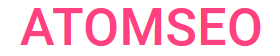Understanding Error 520: Solutions to Resolve This Web Server Error Code
Error 520 is a common issue encountered on the web and falls within the category of server errors. It occurs when the origin server returns an unexpected response, confusing users and website administrators. Exploring the broader context of server errors is essential to delve deeper into this topic and understand its implications.
To gain a deeper comprehension of server errors, readers can consult our article about status codes 500.
To gain a deeper comprehension of server errors, readers can consult our article about status codes 500.
1. What Does Error Code 520 Mean, And Why Does It Occur?
520 error code, often called the "Unknown Error," is a generic HTTP status code indicating an unexpected issue between a web server and a cloud service it's trying to access. This error usually occurs when the server fails to respond adequately, leaving users without a clear explanation of what went wrong.
In other words, the web server returned a response that exceeded limits and is considered invalid.
This status is often associated with Cloudflare, a web infrastructure and security company, indicating that Cloudflare successfully connected to the origin web server, but the server did not respond within the expected time frame.
It's a challenge to pinpoint the root cause of web server error code 520, but common factors include server overloads, network disruptions, or misconfigurations. Among the common causes are empty response from the server (when DNS domains point to the wrong server), invalid response from the server, and security system blocking requests (specify Cloudflare IP addresses on the allowlist to prevent the system from blocking requests).
Resolving the 502 code error involves investigating server health, ensuring proper network connections, and reviewing server configurations.
In addition, error 520 often happens due to excessive or too large headers, possibly due to scripts that return too many out-of-control cookies. If you have many or very large cookie files, this can increase the header size. Since Cloudflare has an 8 KB header size limit, it cannot process an extended header.
The 520 Unknown Error signals that something unexpected happened during the request, urging website administrators to delve into server logs and diagnostic tools for a more detailed diagnosis. Addressing these issues promptly is crucial for maintaining a seamless online experience.
In other words, the web server returned a response that exceeded limits and is considered invalid.
This status is often associated with Cloudflare, a web infrastructure and security company, indicating that Cloudflare successfully connected to the origin web server, but the server did not respond within the expected time frame.
It's a challenge to pinpoint the root cause of web server error code 520, but common factors include server overloads, network disruptions, or misconfigurations. Among the common causes are empty response from the server (when DNS domains point to the wrong server), invalid response from the server, and security system blocking requests (specify Cloudflare IP addresses on the allowlist to prevent the system from blocking requests).
Resolving the 502 code error involves investigating server health, ensuring proper network connections, and reviewing server configurations.
In addition, error 520 often happens due to excessive or too large headers, possibly due to scripts that return too many out-of-control cookies. If you have many or very large cookie files, this can increase the header size. Since Cloudflare has an 8 KB header size limit, it cannot process an extended header.
The 520 Unknown Error signals that something unexpected happened during the request, urging website administrators to delve into server logs and diagnostic tools for a more detailed diagnosis. Addressing these issues promptly is crucial for maintaining a seamless online experience.
2. Detecting the Error 520
To detect a 520 Unknown Error, monitor HTTP responses closely, particularly when accessing web servers or cloud services.
Look for HTTP status code 520 in response headers or logs, indicating a server issue. Additionally, use network diagnostic tools to identify connectivity problems or server misconfigurations.
Analyze server logs for error messages or anomalies coinciding with the occurrence of the error code 520. Implement monitoring systems to detect and alert administrators of any 520 errors promptly. Regularly review server health metrics and network performance to identify potential issues preemptively. By vigilantly monitoring HTTP responses and conducting thorough diagnostics, detecting a 520 Unknown Error becomes more manageable.
Look for HTTP status code 520 in response headers or logs, indicating a server issue. Additionally, use network diagnostic tools to identify connectivity problems or server misconfigurations.
Analyze server logs for error messages or anomalies coinciding with the occurrence of the error code 520. Implement monitoring systems to detect and alert administrators of any 520 errors promptly. Regularly review server health metrics and network performance to identify potential issues preemptively. By vigilantly monitoring HTTP responses and conducting thorough diagnostics, detecting a 520 Unknown Error becomes more manageable.

3. Tools and Services to Identify Error 520
Various software tools can be used to identify error code 520. Commonly employed solutions include web server log analyzers, website monitoring services, and debugging tools like Fiddler or Wireshark.
Fiddler and Wireshark are powerful network debugging tools that analyze HTTP traffic and troubleshoot web-related issues, including error code 520. Developed by Telerik, Fiddler is a web debugging proxy that logs all HTTP(S) traffic between your computer and the internet. It allows users to inspect, debug, and modify HTTP traffic, making it an excellent tool for diagnosing web application issues.
On the other hand, Wireshark is an open-source network protocol analyzer that captures and displays the data travelling back and forth on a network in real-time. It supports a wide range of protocols and can be used to analyze the interactions between web clients and servers, helping to identify the root cause of HTTP errors like 520.
The Atomseo Broken Link Checker also offers efficient error detection, including error 520. This tool allows for free scanning of up to 1500 links daily, making it a convenient option for identifying and resolving HTTP status code issues. Using these programs, system administrators can detect and troubleshoot error code 520 occurrences on their web servers.
Fiddler and Wireshark are powerful network debugging tools that analyze HTTP traffic and troubleshoot web-related issues, including error code 520. Developed by Telerik, Fiddler is a web debugging proxy that logs all HTTP(S) traffic between your computer and the internet. It allows users to inspect, debug, and modify HTTP traffic, making it an excellent tool for diagnosing web application issues.
On the other hand, Wireshark is an open-source network protocol analyzer that captures and displays the data travelling back and forth on a network in real-time. It supports a wide range of protocols and can be used to analyze the interactions between web clients and servers, helping to identify the root cause of HTTP errors like 520.
The Atomseo Broken Link Checker also offers efficient error detection, including error 520. This tool allows for free scanning of up to 1500 links daily, making it a convenient option for identifying and resolving HTTP status code issues. Using these programs, system administrators can detect and troubleshoot error code 520 occurrences on their web servers.
4. Fixing Error 520: A Guide to Resolution
To resolve error code 520, several troubleshooting steps can be undertaken:
- Refresh the Page: Refresh the webpage in your browser to see if the error persists. Sometimes, a temporary issue may cause the error; a simple refresh can resolve it.
- Check Network Connectivity: Ensure your internet connection is stable and functioning correctly. Poor network connectivity can sometimes lead to error 520.
- Clear Browser Cache and Cookies: Clearing your browser's cache and cookies can help eliminate any corrupted files or stored data that might be causing the error.
- Disable CloudFlare: This will help determine whether the error is on the server or in CloudFlare.
- Disable Browser Extensions: Temporarily turn off any browser extensions or add-ons, as they could interfere with the proper functioning of the webpage.
- Remove plugins: Plugins sometimes require many cookie files. If there are many plugins on the site, this can affect the header size. They may be too large, and Cloudflare may not be able to handle them. To fix the error, turn off the plugins one by one. If the error disappears, remove some of the plugins.
- Use a Different Browser: Try accessing the webpage using a different web browser to determine if the issue is browser-specific.
- Examine server logs for detailed error information, addressing any identified issues.
- Wait and Retry: Sometimes, error 520 may be caused by temporary server overload or maintenance. Waiting for some time and then retrying to access the webpage later may resolve the issue.
- Check DNS settings in CloudFlare. Make sure the A record points to the correct IP address.
- Contact Website Administrator: If the error persists, contact the website administrator you are trying to access. They may be able to provide further assistance or resolve any server-related issues causing error 520.
Implementing these steps can help troubleshoot and resolve error code 520 effectively.
- Refresh the Page: Refresh the webpage in your browser to see if the error persists. Sometimes, a temporary issue may cause the error; a simple refresh can resolve it.
- Check Network Connectivity: Ensure your internet connection is stable and functioning correctly. Poor network connectivity can sometimes lead to error 520.
- Clear Browser Cache and Cookies: Clearing your browser's cache and cookies can help eliminate any corrupted files or stored data that might be causing the error.
- Disable CloudFlare: This will help determine whether the error is on the server or in CloudFlare.
- Disable Browser Extensions: Temporarily turn off any browser extensions or add-ons, as they could interfere with the proper functioning of the webpage.
- Remove plugins: Plugins sometimes require many cookie files. If there are many plugins on the site, this can affect the header size. They may be too large, and Cloudflare may not be able to handle them. To fix the error, turn off the plugins one by one. If the error disappears, remove some of the plugins.
- Use a Different Browser: Try accessing the webpage using a different web browser to determine if the issue is browser-specific.
- Examine server logs for detailed error information, addressing any identified issues.
- Wait and Retry: Sometimes, error 520 may be caused by temporary server overload or maintenance. Waiting for some time and then retrying to access the webpage later may resolve the issue.
- Check DNS settings in CloudFlare. Make sure the A record points to the correct IP address.
- Contact Website Administrator: If the error persists, contact the website administrator you are trying to access. They may be able to provide further assistance or resolve any server-related issues causing error 520.
Implementing these steps can help troubleshoot and resolve error code 520 effectively.
Verify your website for 520 errors using Atomseo Broken Link Checker, offering free daily scans for up to 1500 links—a quick and efficient way to ensure your site's seamless functionality.
5. Learn about other types of the 5XX Server Errors
- HTTP Status Codes: The Complete List
- Error status code 500 - Internal Server Error
- Error status code 501 - Not Implemented
- Error status code 502 - Bad Gateway
- Error status code 503 - Service Unavailable
- Error status code 504 - Gateway Timeout
- Error status code 505 - HTTP Version Not Supported
- Error status code 506 - Variant Also Negotiates
- Error status code 507 - Insufficient Storage Error
- Error status code 508 - Loop Detected
- Error status code 509 - Bandwidth Limit Exceeded
- Error status code 510 - Not Extended
- Error status code 511 - Network Authentication Required
- Error status code 521 - Web Server Is Down
- Error status code 522 - Connection Timed Out
- Error status code 523 - Origin Is Unreachable
- Error status code 524 - A Timeout Occurred
- Error status code 525 - SSL Handshake Failed
- Error status code 526 - Invalid SSL Certificate
- Error status code 527 - Railgun Error
- Error status code 529 - Site is overloaded
- Error status code 530 - Login Authentication Failed
- Error status code 540 - Temporarily Disabled
- Error status code 598 - Network Read Timeout Error
- Error status code 599 - Network Connect Timeout Error