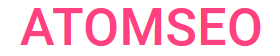Fixing Error 530: HTTP Code
Troubleshooting Guide
- What is a 530 Error Code?
Error 530 on Cloudflare indicates a problem with the origin server that prevents it from completing a connection with Cloudflare. This error typically means the origin server has been denied access due to authentication issues or restrictions.
For web developers and system administrators, resolving a 530 error involves verifying the correctness of the login credentials, ensuring that the user account has the necessary permissions, and checking the server settings to allow appropriate access.
Understanding and addressing the 530 error code is crucial for maintaining secure and efficient FTP connections.
For web developers and system administrators, resolving a 530 error involves verifying the correctness of the login credentials, ensuring that the user account has the necessary permissions, and checking the server settings to allow appropriate access.
Understanding and addressing the 530 error code is crucial for maintaining secure and efficient FTP connections.
2. Causes of Error 530
Here are the primary causes of the 530 HTTP code:
- Invalid Credentials: The username or password provided is incorrect. Double-checking login details can often resolve this issue.
- Account Restrictions: The user account may have restrictions or be suspended, preventing access to the server.
- IP Blocking: The server might be blocking IP addresses, including those of Cloudflare, which would lead to denied access.
- Server Configuration: The server may require specific authentication settings or deny anonymous logins.
- Network Issues: Problems in the network path can also cause authentication failures, resulting in error 530.
3. How to Fix the 530 Error?
Error 530 indicates authentication or access issues in both FTP and Cloudflare contexts. Here are steps to resolve it:
1. Verify Credentials: Ensure the username and password are correct. Double-check for typos and case sensitivity.
2. Check Account Status: Confirm that the user account is active and has the necessary permissions. Address any restrictions or suspensions.
3. Whitelist IP Addresses: For Cloudflare, make sure the origin server is configured to accept connections from Cloudflare’s IP ranges. Adjust firewall settings if necessary.
4. Review Server Configuration: Ensure the server settings allow the required authentication type and do not deny anonymous logins if needed.
5. Inspect Network Path: Check for any network issues that might interrupt the connection, such as routing problems or intermediary firewalls.
Following these steps, you can effectively resolve the 530 HTTP code and restore proper access to your server.
1. Verify Credentials: Ensure the username and password are correct. Double-check for typos and case sensitivity.
2. Check Account Status: Confirm that the user account is active and has the necessary permissions. Address any restrictions or suspensions.
3. Whitelist IP Addresses: For Cloudflare, make sure the origin server is configured to accept connections from Cloudflare’s IP ranges. Adjust firewall settings if necessary.
4. Review Server Configuration: Ensure the server settings allow the required authentication type and do not deny anonymous logins if needed.
5. Inspect Network Path: Check for any network issues that might interrupt the connection, such as routing problems or intermediary firewalls.
Following these steps, you can effectively resolve the 530 HTTP code and restore proper access to your server.
Monitoring web page statuses is essential for promptly identifying and resolving issues. Atomseo Broken Link Checkerfacilitates this process by offering up to 1,500 free daily link scans. This tool improves your website's performance by accurately detecting server errors, including error 530.
4. Learn More About Other 5xx Status Codes
- HTTP Status Codes: The Complete List
- Error status code 500 - Internal Server Error
- Error status code 501 - Not Implemented
- Error status code 502 - Bad Gateway
- Error status code 503 - Service Unavailable
- Error status code 504 - Gateway Timeout
- Error status code 505 - HTTP Version Not Supported
- Error status code 506 - Variant Also Negotiates
- Error status code 507 - Insufficient Storage Error
- Error status code 508 - Loop Detected
- Error status code 509 - Bandwidth Limit Exceeded
- Error status code 510 - Not Extended
- Error status code 511 - Network Authentication Required
- Error status code 520 - Unknown Error
- Error status code 521 - Web Server Is Down
- Error status code 522 - Connection Timed Out
- Error status code 523 - Origin Is Unreachable
- Error status code 524 - A Timeout Occurred
- Error status code 525 - SSL Handshake Failed
- Error status code 526 - Invalid SSL Certificate
- Error status code 527 - Railgun Error
- Error status code 529 - Site is overloaded
- Error status code 540 - Temporarily Disabled
- Error status code 598 - Network Read Timeout Error
- Error status code 599 - Network Connect Timeout Error