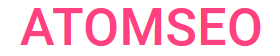Decoding Status Code 204: Exploring
No Content Meaning and Implication
1. Understanding the Status Code 204: No Content
The HTTP status code 204 No Content is part of the 2xx Success category in server response codes. It indicates that the server successfully processed the request, but there is no content to send in the response payload. Essentially, it signifies that the request was received, understood, and processed, but no additional information is being returned.
This status code is commonly used in scenarios where a request doesn't require a response body, such as when submitting a form that triggers server-side processing without additional data in the response. The absence of content minimizes unnecessary data transfer, making communication more efficient.
In practical terms, when a client receives a 204 No Content status, it can continue its current state without expecting new information from the server. It's a lightweight acknowledgment that the operation was successful without introducing unnecessary data overhead.
This status code is commonly used in scenarios where a request doesn't require a response body, such as when submitting a form that triggers server-side processing without additional data in the response. The absence of content minimizes unnecessary data transfer, making communication more efficient.
In practical terms, when a client receives a 204 No Content status, it can continue its current state without expecting new information from the server. It's a lightweight acknowledgment that the operation was successful without introducing unnecessary data overhead.
2. Examples of Status Code 204 No Content
1. Python
from flask import Flask, Response
app = Flask(__name__)
"/"
defindex():
return Response(status=204)
if __name__ == "__main__":
app.run()
2. Node.js JavaScript
const express = require('express');
const app = express();
app.get('/', (req, res) => {
res.status(204).send();
});
app.listen(3000);
3. PHP
header("HTTP/1.1 204 No Content");
4. Java
import javax.servlet.ServletException;
import javax.servlet.http.HttpServlet;
import javax.servlet.http.HttpServletRequest;
import javax.servlet.http.HttpServletResponse;
public classNoContentServletextends HttpServlet {
@Override
protected void doGet(HttpServletRequest request, HttpServletResponse response)
throws ServletException, IOException{
response.setStatus(204);
}
}
5. C#
using System.Net;
using System.Web.UI;
using System.Web.UI.WebControls;
public partial class NoContent : Page
{
protectedvoidPage_Load(object sender, EventArgs e)
{
Response.StatusCode = (int)HttpStatusCode.NoContent;
}
}
In all these examples:
• The server returns a 204 No Content response code.
• There is no content in the response body.
• The client does not have to update the document's content but can apply the received metadata to it.
Usage example:
• Status update:
o If the order status is successfully updated, the server may return code 204
o This means the order status has been updated, but the customer does not need to refresh the page to see the changes.
• Deleting a resource:
o After successfully deleting a resource, the server may return code 204
o This means that the resource has been deleted and the client does not need to refresh the page to see the changes.
It is important to note:
• Not all servers handle 204 codes the same way.
• Some servers may erroneously include data in the response body.
• Browsers handle these responses differently.
• Apple Safari rejects any data following headers.
• Google Chrome and Microsoft Edge discard up to 4 invalid bytes preceding the correct response.
from flask import Flask, Response
app = Flask(__name__)
"/"
defindex():
return Response(status=204)
if __name__ == "__main__":
app.run()
2. Node.js JavaScript
const express = require('express');
const app = express();
app.get('/', (req, res) => {
res.status(204).send();
});
app.listen(3000);
3. PHP
header("HTTP/1.1 204 No Content");
4. Java
import javax.servlet.ServletException;
import javax.servlet.http.HttpServlet;
import javax.servlet.http.HttpServletRequest;
import javax.servlet.http.HttpServletResponse;
public classNoContentServletextends HttpServlet {
@Override
protected void doGet(HttpServletRequest request, HttpServletResponse response)
throws ServletException, IOException{
response.setStatus(204);
}
}
5. C#
using System.Net;
using System.Web.UI;
using System.Web.UI.WebControls;
public partial class NoContent : Page
{
protectedvoidPage_Load(object sender, EventArgs e)
{
Response.StatusCode = (int)HttpStatusCode.NoContent;
}
}
In all these examples:
• The server returns a 204 No Content response code.
• There is no content in the response body.
• The client does not have to update the document's content but can apply the received metadata to it.
Usage example:
• Status update:
o If the order status is successfully updated, the server may return code 204
o This means the order status has been updated, but the customer does not need to refresh the page to see the changes.
• Deleting a resource:
o After successfully deleting a resource, the server may return code 204
o This means that the resource has been deleted and the client does not need to refresh the page to see the changes.
It is important to note:
• Not all servers handle 204 codes the same way.
• Some servers may erroneously include data in the response body.
• Browsers handle these responses differently.
• Apple Safari rejects any data following headers.
• Google Chrome and Microsoft Edge discard up to 4 invalid bytes preceding the correct response.

3. The Difference Between 200 and 204 Response Codes
200 OK:
• The server has successfully processed the request and sent data to the client.
• The body of the response contains the resource that the client requested.
• The client must update the document's contents to reflect the received data.
204 No Content:
• The server successfully processed the request but has no data to send to the client.
• There is no content in the response body.
• The client does not have to update the document's content but can apply the received metadata to it.
Example:
• 200 OK:
o When requesting a page with news, the server returns code 200 OK
o The body of the response contains the HTML code of the news page.
• 204 No Content:
o When requesting API to update order status
o The server may return code 204
o This means the order status has been updated, but the customer does not need to refresh the page to see the changes.
It is important to note:
• Code 200 is used more often than 204.
• Code 204 can be more efficient because no data needs to be transmitted.
• Code 204 can be more user-friendly because it does not cause the page to refresh.
Comparison table:
• The server has successfully processed the request and sent data to the client.
• The body of the response contains the resource that the client requested.
• The client must update the document's contents to reflect the received data.
204 No Content:
• The server successfully processed the request but has no data to send to the client.
• There is no content in the response body.
• The client does not have to update the document's content but can apply the received metadata to it.
Example:
• 200 OK:
o When requesting a page with news, the server returns code 200 OK
o The body of the response contains the HTML code of the news page.
• 204 No Content:
o When requesting API to update order status
o The server may return code 204
o This means the order status has been updated, but the customer does not need to refresh the page to see the changes.
It is important to note:
• Code 200 is used more often than 204.
• Code 204 can be more efficient because no data needs to be transmitted.
• Code 204 can be more user-friendly because it does not cause the page to refresh.
Comparison table:
4. The Difference Between 404 and 204 Status Code
404 Not Found:
• The server cannot find the requested resource.
• The response body contains a description of the error.
• The client should not update the content of the document.
204 No Content:
• The server successfully processed the request but has no data to send to the client.
• There is no content in the response body.
• The client does not have to update the document's content but can apply the received metadata to it.
Example:
• 404 Not Found:
o When requesting a non-existent page
o Server returns code 404 Not Found
o The response body contains an error message, for example, "404 - Page not found."
• 204 No Content:
o When requesting the API to delete a resource
o The server may return code 204
o This means the resource has been deleted, but the client does not need to refresh the page to see the changes.
It is important to note:
• Code 404 means the resource does not exist.
• Code 204 means that the resource exists, but no data is available at the moment.
• 404 usually results in an error page being displayed.
• Code 204 usually does not result in any visible changes to the user.
Comparison table:
• The server cannot find the requested resource.
• The response body contains a description of the error.
• The client should not update the content of the document.
204 No Content:
• The server successfully processed the request but has no data to send to the client.
• There is no content in the response body.
• The client does not have to update the document's content but can apply the received metadata to it.
Example:
• 404 Not Found:
o When requesting a non-existent page
o Server returns code 404 Not Found
o The response body contains an error message, for example, "404 - Page not found."
• 204 No Content:
o When requesting the API to delete a resource
o The server may return code 204
o This means the resource has been deleted, but the client does not need to refresh the page to see the changes.
It is important to note:
• Code 404 means the resource does not exist.
• Code 204 means that the resource exists, but no data is available at the moment.
• 404 usually results in an error page being displayed.
• Code 204 usually does not result in any visible changes to the user.
Comparison table:
5. Ways to Verify if a Page is Returning a 204 Response Code
There are several ways to check that a page is returning a 204 response code:
1. Using browser developer tools:
• Open the page you want to check.
• In Chrome:
o Press Ctrl+Shift+I (Windows) or Cmd+Option+I (Mac).
o Go to the "Network" tab.
o Find the request for the page you want to check.
o The Status column must contain code 204.
• In Firefox:
o Press Ctrl+Shift+K (Windows) or Cmd+Option+K (Mac).
o Go to the "Network" tab.
o Find the request for the page you want to check.
o The Status column must contain code 204.
2. Using CURL:
• At the command prompt, enter the following command:
curl -o /dev/null -s -w "%{http_code}" https://example.com/your-page
• Replace https://example.com/your-page with the URL of the page you want to test.
• If the response code is 204, the page returns a 204 response code.
3. Using Postman:
• Open Postman.
• Enter the URL of the page you want to check in the "GET" field.
• Click the "Submit" button.
• The Response Code field must contain code 204.
4. Using a browser extension:
• Install a browser extension that displays the response code. For example, you can add the Atomeseo Broken Link Checker Tool or use it online. It allows you to inspect websites for various errors, including status code 204. Additionally, Atomeseo Broken Link Checker offers free checking of up to 2000 links per day.
• Go to the page you want to check.
• The extension should show a 204 response code.
It is important to note:
• Not all pages return a 204 response code.
• Some pages may only return a 204 response code in some instances.
Example:
• A page containing a list of news may return a 204 response code if there is no new news.
If you are unsure whether a page is returning a 204 response code, you can use one of the methods described above.
1. Using browser developer tools:
• Open the page you want to check.
• In Chrome:
o Press Ctrl+Shift+I (Windows) or Cmd+Option+I (Mac).
o Go to the "Network" tab.
o Find the request for the page you want to check.
o The Status column must contain code 204.
• In Firefox:
o Press Ctrl+Shift+K (Windows) or Cmd+Option+K (Mac).
o Go to the "Network" tab.
o Find the request for the page you want to check.
o The Status column must contain code 204.
2. Using CURL:
• At the command prompt, enter the following command:
curl -o /dev/null -s -w "%{http_code}" https://example.com/your-page
• Replace https://example.com/your-page with the URL of the page you want to test.
• If the response code is 204, the page returns a 204 response code.
3. Using Postman:
• Open Postman.
• Enter the URL of the page you want to check in the "GET" field.
• Click the "Submit" button.
• The Response Code field must contain code 204.
4. Using a browser extension:
• Install a browser extension that displays the response code. For example, you can add the Atomeseo Broken Link Checker Tool or use it online. It allows you to inspect websites for various errors, including status code 204. Additionally, Atomeseo Broken Link Checker offers free checking of up to 2000 links per day.
• Go to the page you want to check.
• The extension should show a 204 response code.
It is important to note:
• Not all pages return a 204 response code.
• Some pages may only return a 204 response code in some instances.
Example:
• A page containing a list of news may return a 204 response code if there is no new news.
If you are unsure whether a page is returning a 204 response code, you can use one of the methods described above.
Status code 204 is categorized under the 2xx Success group of server response codes. To learn more, consult our detailed article covering 2xx status codes.
Smooth operations need to verify that all website or web application pages are operational and return a status code of 200. You can achieve this through the Atomseo Broken Links Checker, which enables you to examine up to 1500 links daily at no cost.
Smooth operations need to verify that all website or web application pages are operational and return a status code of 200. You can achieve this through the Atomseo Broken Links Checker, which enables you to examine up to 1500 links daily at no cost.
6. Learn About Other 2xx Status Codes
- HTTP Status Codes: The Complete List
- 2xx Status Codes: Success
- Status Code 200: OK
- Status Code 201 - Created
- Status Code 202 – Accepted
- Status Code 203 - Non-Authoritative Information
- Status Code 205 – Reset Content
- Status Code 206 - Partial Content
- Status Code 207 - Multi-Status
- Status Code 208 - Already Reported
- Status Code 214 - Transformation Applied
- Status Code 218 - This is fine
- Status Code 226 - IM Used
- Status Code 299 - Miscellaneous Persistent Warning